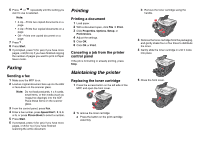Lexmark X340n Quick Reference - Page 3
Replacing the photoconductor, Cleaning the scanner glass, Cleaning the outside of the MFP, Cleaning - fuser
 |
View all Lexmark X340n manuals
Add to My Manuals
Save this manual to your list of manuals |
Page 3 highlights
Replacing the photoconductor 1 Press the access button on the left side of the MFP, and open the front cover. 1 2 2 Pull on the handle to remove the print cartridge assembly. Note: The toner cartridge snaps into place when correctly installed. 7 Reinstall the print cartridge assembly. 8 Press and hold Stop for three seconds to reset photoconductor recount. 9 Close the front cover. Cleaning the scanner glass 1 Slightly dampen a soft, lint-free cloth or paper towel with water. 2 Open the top cover. Cleaning the inside of the MFP CAUTION: The fuser area is hot. Avoid contact with the fuser area to prevent burns. Warning: While cleaning the inside of the MFP, be careful not to touch the transfer roller located under the toner cartridge. Oil from your fingers can affect print quality. 1 Turn the MFP off, unplug the power cord, and then wait for the MFP to cool down. 2 Open the front cover, and pull on the handle to remove the print cartridge assembly. 3 Place the print cartridge assembly on a flat, clean surface. 4 To remove the toner cartridge: a Press the button on the print cartridge assembly. b Remove the toner cartridge using the handle. 5 Unpack the photoconductor kit. 6 Install the toner cartridge into the new photoconductor. 3 Wipe the surfaces of the scanner glass and ADF until they are clean and dry. 4 Wipe the underside of the white top cover and white sheet until it is clean and dry. 5 Close the top cover. Cleaning the outside of the MFP Wipe the outside surface of the MFP with a soft, clean, lint-free cloth. If you dampen the cloth slightly with water, be careful not to let any water drip onto or inside the MFP. Warning: Do not touch the green photoconductor drum. 3 Place the print cartridge assembly on a clean, dry surface. 4 With a dry, lint-free cloth, wipe away any dust and spilled toner from the print cartridge area. 5 Reinsert the print cartridge assembly, and close the front cover. 6 Plug in the power cord and turn the MFP on.