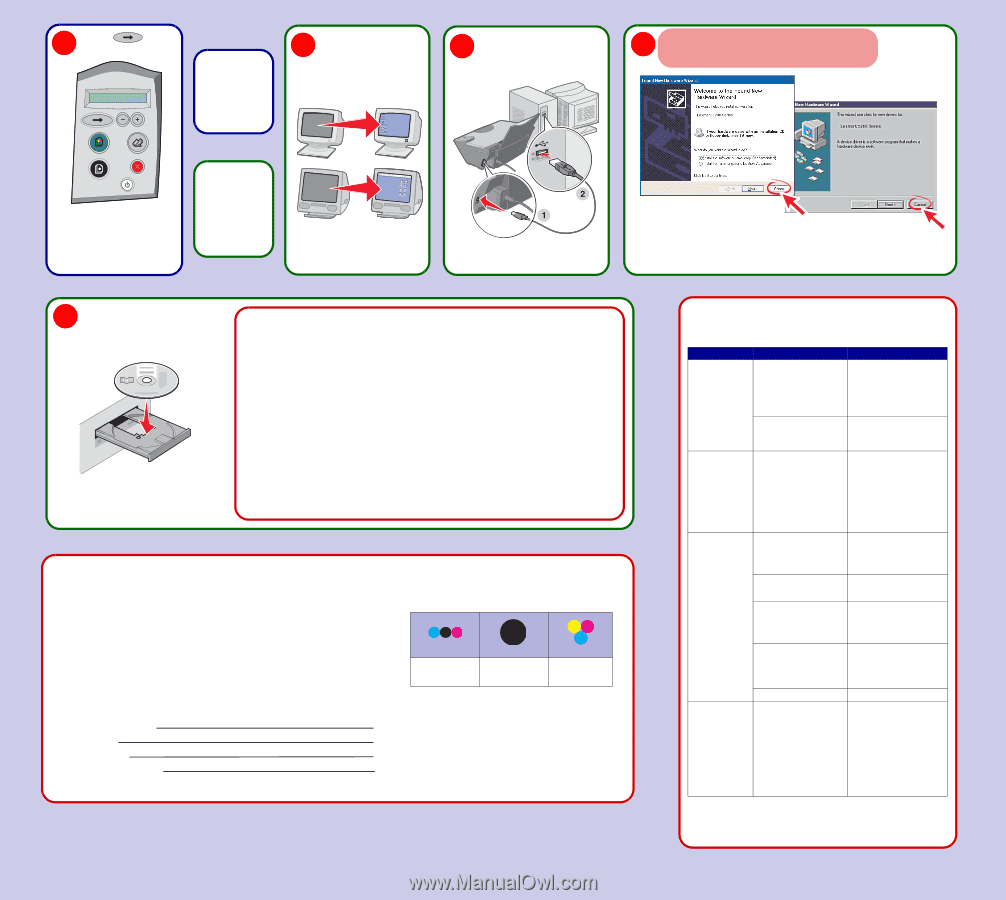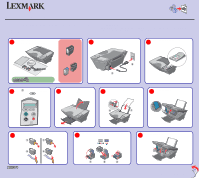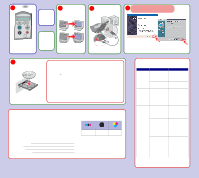Lexmark X5270 Setup Sheet - Page 2
Have a question?, Setup Troubleshooting, Need more ink? - printer
 |
View all Lexmark X5270 manuals
Add to My Manuals
Save this manual to your list of manuals |
Page 2 highlights
11 Press to print an alignment page. If you are using your All-In-One without a computer, you are finished. Make sure your 12 computer is on. Connect the USB cable. 13 14 Important! Click Cancel on all New Hardware screens. Windows 98/Me You may discard the alignment page after it prints. If you are using your All-In-One with a computer, continue to step 12. Windows 2000/XP Note: New Hardware screens appear only for Windows users. For Macintosh, continue to step 15. Insert the CD. Follow the 15 instructions on your computer screen. If you inserted the CD and the install screen did not appear (Windows): 1 Click Cancel on any New Hardware screens. 2 Eject and reinsert the All-In-One software CD. If the All-In-One software install screen does not appear: a From your desktop, double-click My Computer (In Windows XP, click Start à My Computer). b Double-click the CD-ROM drive icon. If necessary, double-click setup.exe. c When the All-In-One software installation screen appears, click Install. d Follow the instructions on the screen. If you inserted the CD and the install screen did not appear (Mac): 1 From your desktop, double-click the Lexmark 5200 Series Installer icon. 2 Double-click Install and follow the instructions on the screen. Have a question? Need more ink? • Refer to your User's Guide. • Visit our Web site: http://support.lexmark.com/. • Call us at 1-800-332-4120. Monday-Friday (9:00 AM - 9:00 PM EST) Saturday (Noon-6:00 PM EST) Note: Phone number and support times may change without notice. Record the following information (located on your store receipt and the back of your printer) and have it ready when you contact us so that we may serve you faster: Machine Type number Serial number Date purchased Store where purchased The following cartridges work with your printer. • 31 • 32 • 34 • 33 • 35 P/N 21D0070 E.C. 21D005 © 2004 Lexmark International, Inc. All rights reserved. Setup Troubleshooting Symptom: The Power light is not lit Software will not install Alignment page or test page will not print The control panel displays text in the wrong language Diagnosis: Solution: Is the power cord pushed all the way into the All-In-One? Disconnect the power cord from the wall outlet, and then from the All-In-One. Reconnect the power cord by pushing it all the way into the connector on the All-In-One, and then into the wall outlet. Is the All-In-One connected to a working electrical outlet? Connect the All-In-One to an electrical outlet that other electrical devices have been using. Is your operating system compatible with the All-InOne? The All-In-One supports these operating systems: • Windows 98 • Windows Me • Windows 2000 • Windows XP • Mac OS X version 10.1.5 • Mac OS X version 10.2.3 and later Is the All-In-One on? Press the Power button. If the Power light does not come on, see the "The Power light is not lit" symptom at the beginning of this table. Do you see an error message? See "Error messages troubleshooting" in your User's Guide. Is your All-In-One connected to your computer through another device, such as a USB hub or switch box? Disconnect the USB cable from any other devices and directly connect it between the All-InOne and your computer. For help, see step 13. Did you remove the sticker and tape from the bottom of each print cartridge? Are the print cartridges installed properly? Remove the print cartridges, check for the sticker and tape and then reinsert them. For help, see step 8 and step 9. Is the paper loaded correctly? See step 6. Did you select a language? 1 Press the Power button to turn on the All-In-One. 2 Press and hold both the Power and Cancel buttons for 10 seconds. Language text appears on the display. 3 Press the + button repeatedly until the language you want appears on the display. 4 Press the Arrow button to select that language.