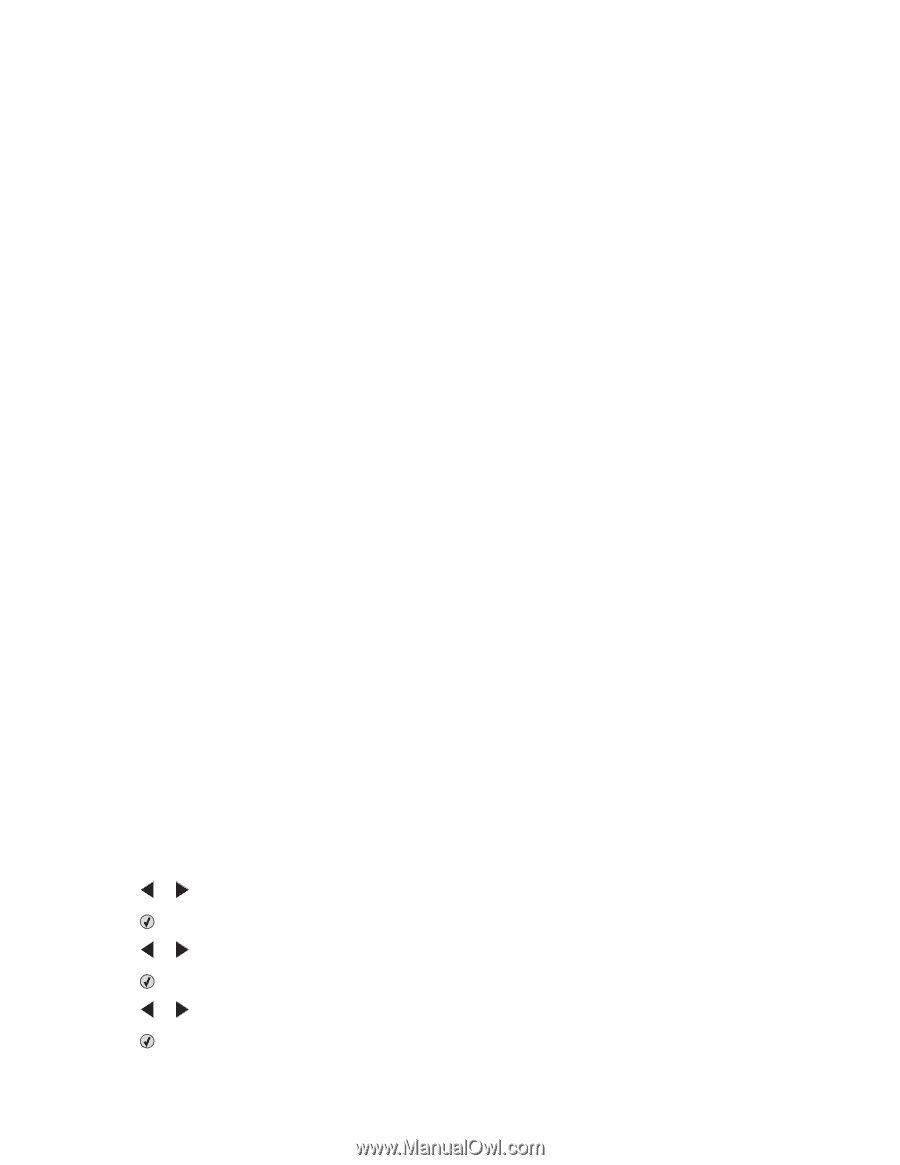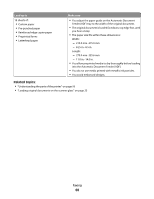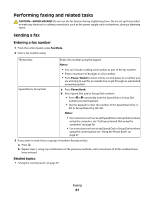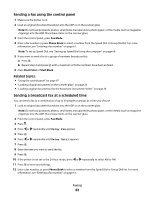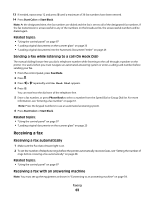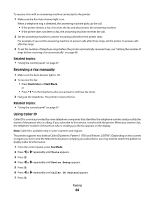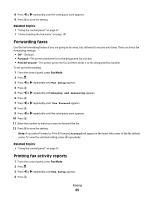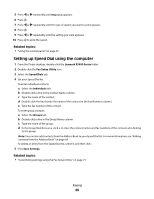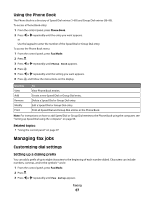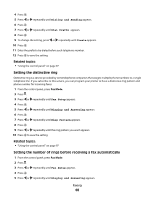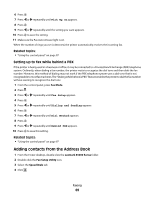Lexmark X5495 User's Guide - Page 64
Receiving a fax manually, Using Caller ID, Start Color, Start Black, Fax Mode - service manual
 |
UPC - 734646058568
View all Lexmark X5495 manuals
Add to My Manuals
Save this manual to your list of manuals |
Page 64 highlights
To receive a fax with an answering machine connected to the printer: 1 Make sure the Fax Auto Answer light is on. When a telephone ring is detected, the answering machine picks up the call. • If the printer detects a fax, it receives the fax and disconnects the answering machine. • If the printer does not detect a fax, the answering machine receives the call. 2 Set the answering machine to answer incoming calls before the printer does. For example, if you set the answering machine to answer calls after three rings, set the printer to answer calls after five rings. 3 To set the number of telephone rings before the printer automatically receives faxes, see "Setting the number of rings before receiving a fax automatically" on page 68. Related topics: • "Using the control panel" on page 97 Receiving a fax manually 1 Make sure the Auto Answer light is off. 2 To receive the fax: • Press Start Color or Start Black. or • Press * 9 * on the telephone after you answer it and hear fax tones. 3 Hang up the telephone. The printer receives the fax. Related topics: • "Using the control panel" on page 97 Using Caller ID Caller ID is a service provided by some telephone companies that identifies the telephone number (and possibly the name) of the person who is calling. If you subscribe to this service, it works with the printer. When you receive a fax, the telephone number of the person who is sending you the fax appears on the display. Note: Caller ID is available only in some countries and regions. The printer supports two distinct Caller ID patterns: Pattern 1 (FSK) and Pattern 2 (DTMF). Depending on the country or region you live in and the telecommunications company you subscribe to, you may need to switch the pattern to display Caller ID information. 1 From the control panel, press Fax Mode. 2 Press or repeatedly until Tools appears. 3 Press . 4 Press or repeatedly until Device Setup appears. 5 Press . 6 Press or repeatedly until Caller ID Pattern appears. 7 Press . Faxing 64