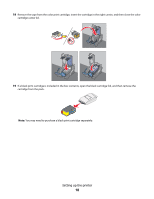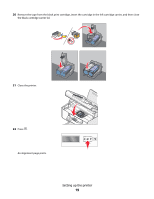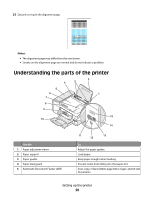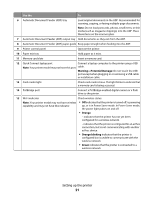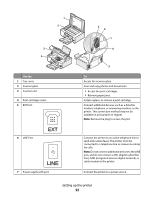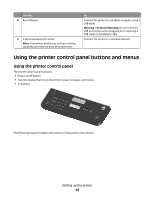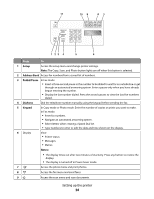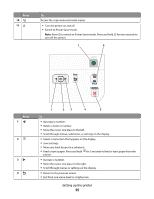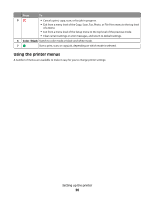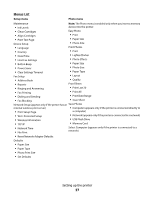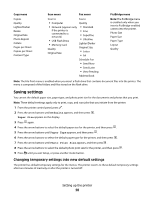Lexmark X5650 User's Guide - Page 23
Using the printer control panel buttons and menus, Using the printer control panel - wireless printing
 |
UPC - 734646078566
View all Lexmark X5650 manuals
Add to My Manuals
Save this manual to your list of manuals |
Page 23 highlights
Use the 8 Rear USB port 9 Internal wireless print server Note: Your printer model may not have wireless capability and may not have this print server. To Connect the printer to a desktop computer using a USB cable. Warning-Potential Damage: Do not touch the USB port except when plugging in or removing a USB cable or installation cable. Connect the printer to a wireless network. Using the printer control panel buttons and menus Using the printer control panel The printer control panel contains: • Power on/off button • Two-line display that shows the printer status, messages, and menus • 27 buttons ON COPY SCAN FAX PHOTO The following diagrams explain the sections of the printer control panel: Setting up the printer 23
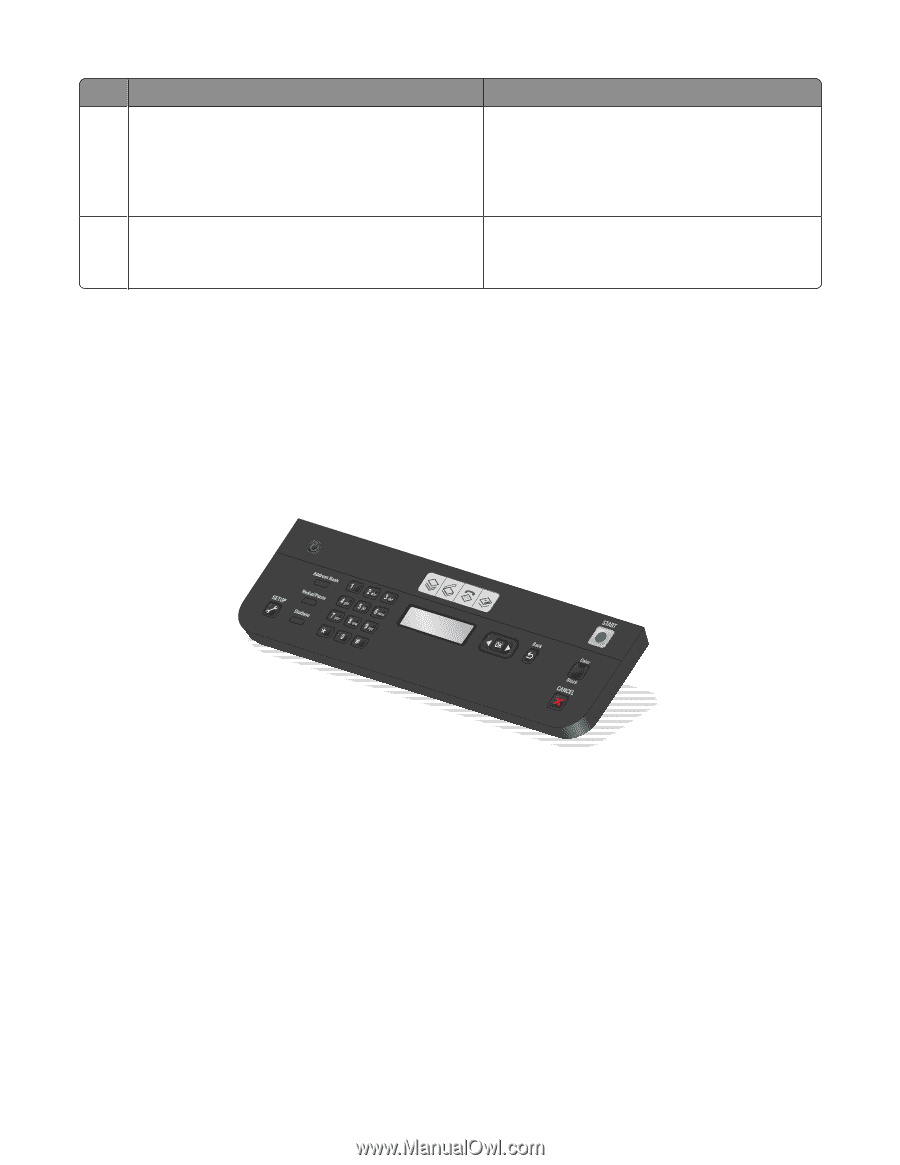
Use the
To
8
Rear USB port
Connect the printer to a desktop computer using a
USB cable.
Warning—Potential Damage:
Do not touch the
USB port except when plugging in or removing a
USB cable or installation cable.
9
Internal wireless print server
Note:
Your printer model may not have wireless
capability and may not have this print server.
Connect the printer to a wireless network.
Using the printer control panel buttons and menus
Using the printer control panel
The printer control panel contains:
•
Power on/off button
•
Two-line display that shows the printer status, messages, and menus
•
27 buttons
ON
COPY
SCAN
FAX
PHOTO
The following diagrams explain the sections of the printer control panel:
Setting up the printer
23