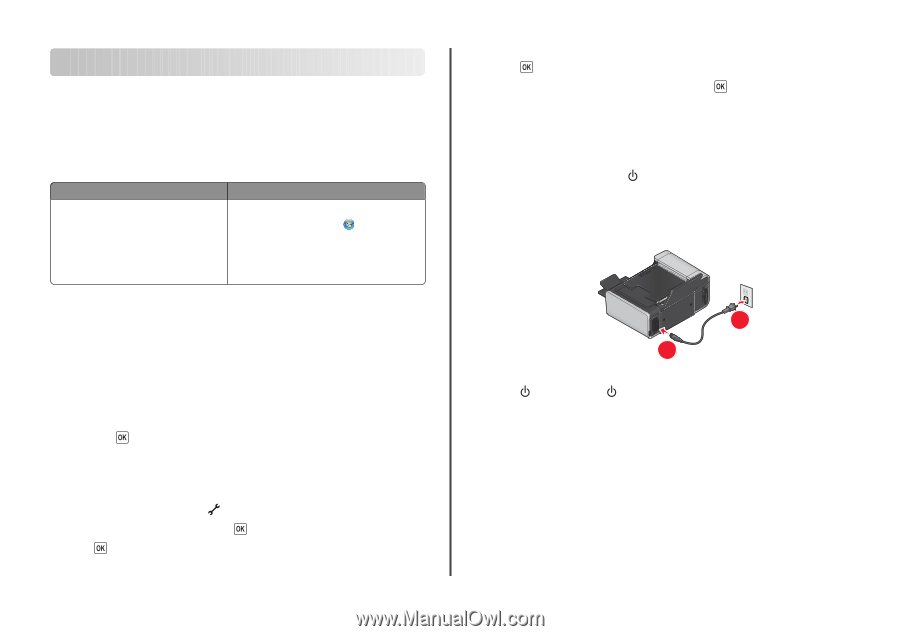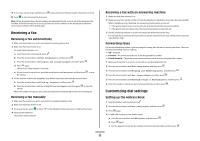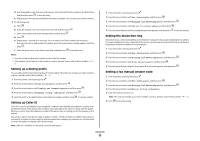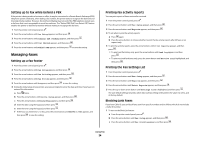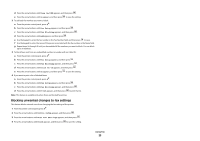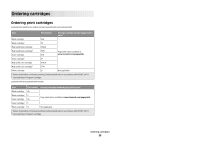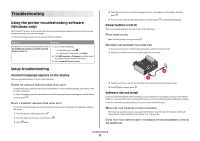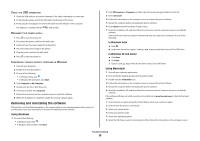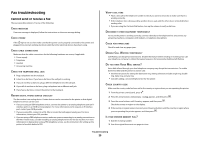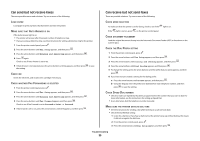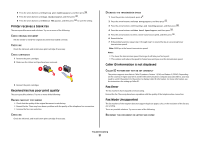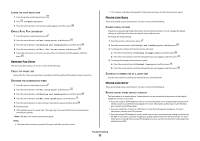Lexmark X6675 Fax Guide - Page 27
Troubleshooting, Using the printer troubleshooting software (Windows only) - reset
 |
View all Lexmark X6675 manuals
Add to My Manuals
Save this manual to your list of manuals |
Page 27 highlights
Troubleshooting Using the printer troubleshooting software (Windows only) The LexmarkTM Service Center provides step-by-step troubleshooting help and contains links to printer maintenance tasks and customer support. To open the Lexmark Service Center, use one of these methods: Method 1 Method 2 If it appears on an error message dialog, click the For additional assistance, use the Lexmark Service Center link. 1 Do one of the following: • In Windows Vista, click . • In Windows XP and earlier, click Start. 2 Click All Programs or Programs, and then select the printer program folder from the list. 3 Select Lexmark Service Center. Setup troubleshooting Incorrect language appears on the display These are possible solutions. Try one of the following: CHANGE THE LANGUAGE SELECTION DURING INITIAL SETUP During initial setup, and every time you reset the printer to factory default settings, you will be asked to select a language. To select a language, press the arrow buttons until the language that you want appears on the display, and then press . SELECT A DIFFERENT LANGUAGE AFTER INITIAL SETUP In case the wrong language was set during initial setup, you can still change the language settings of the printer. 1 From the printer control panel, press . 2 Press the right arrow button, and then press . 3 Press again. 4 Press the arrow buttons until the language that you want appears on the display, and then press . 5 If you are sure, press the right arrow button, and then press to change the language. Power button is not lit These are possible solutions. Try one or more of the following: PRESS POWER BUTTON Make sure the printer is on by pressing . DISCONNECT AND RECONNECT THE POWER CORD 1 Disconnect the power cord from the wall outlet, and then from the printer. 2 Plug the cord all the way into the power supply on the printer. 2 1 3 Plug the cord into an electrical outlet that other electrical devices have been using. 4 If the light is not on, press . Software did not install If you encountered problems while installing, or if your printer does not appear in the list in the Printers folder or as a printer option when sending a print job, you can try uninstalling and reinstalling the software. These are some other possible solutions. Try one or more of the following: MAKE SURE YOUR OPERATING SYSTEM IS SUPPORTED The following operating systems are supported: Windows Vista, Windows XP, Windows 2000 with Service Pack 3 or later, and Mac OS X versions 10.5, 10.4 and 10.3. CHECK THAT YOUR COMPUTER MEETS THE MINIMUM SYSTEM REQUIREMENTS LISTED ON THE PRINTER BOX Troubleshooting 27