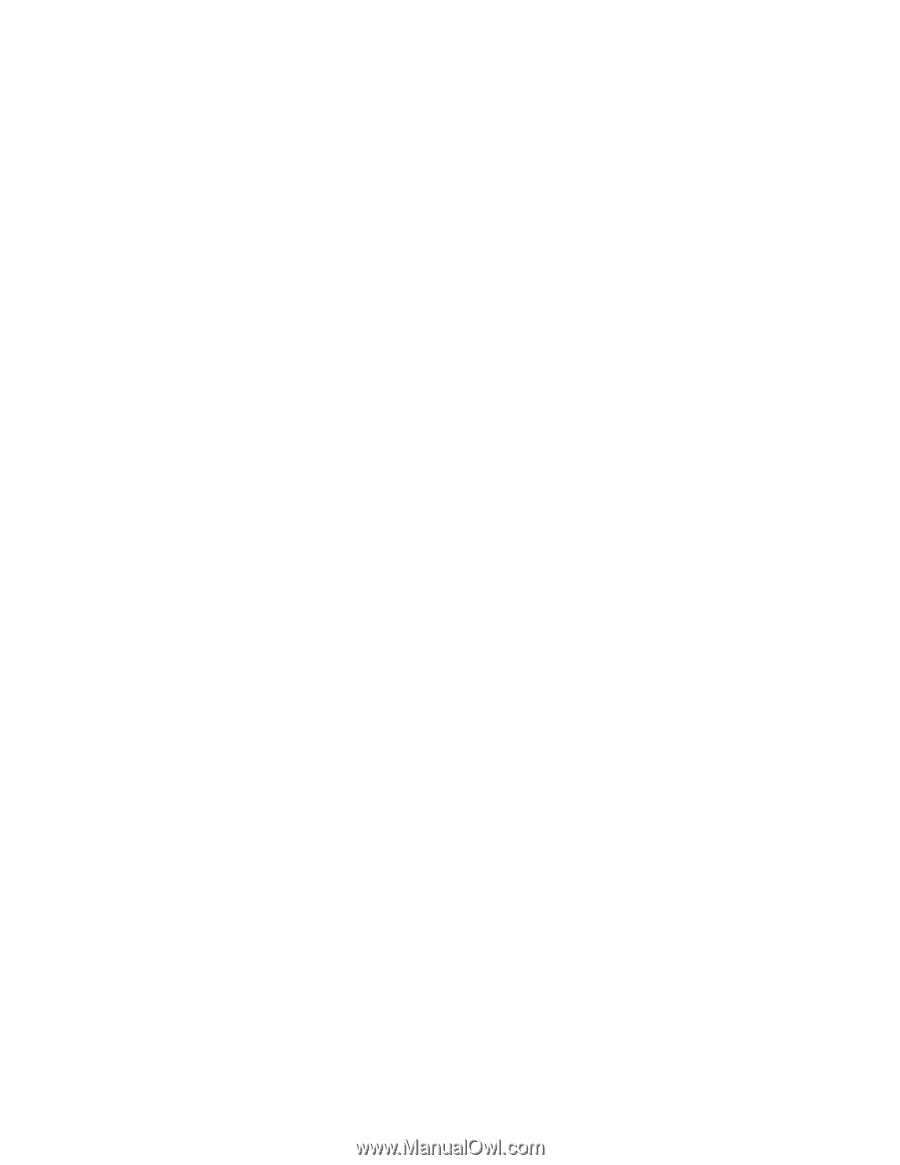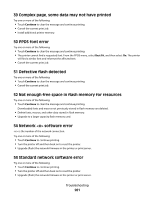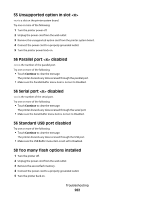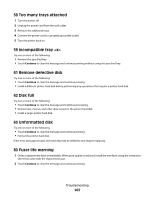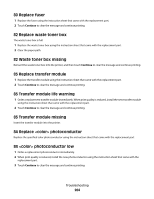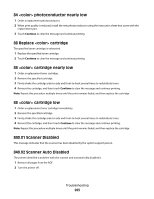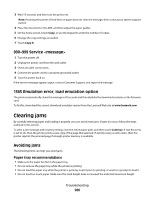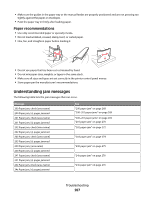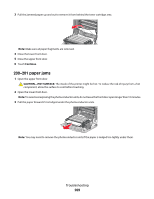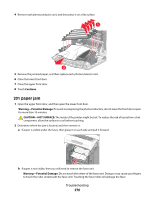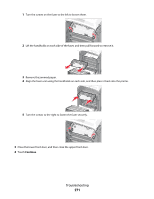Lexmark X736de User's Guide - Page 266
–999 Service <message>, 1565 Emulation error, load emulation option, Clearing jams, Avoiding jams
 |
UPC - 734646301107
View all Lexmark X736de manuals
Add to My Manuals
Save this manual to your list of manuals |
Page 266 highlights
3 Wait 15 seconds, and then turn the printer on. Note: If turning the printer off and then on again does not clear the message, then contact your system support person. 4 Place the document in the ADF, and then adjust the paper guides. 5 On the home screen, touch Copy, or use the keypad to enter the number of copies. 6 Change the copy settings as needed. 7 Touch Copy It. 900-999 Service 1 Turn the printer off. 2 Unplug the power cord from the wall outlet. 3 Check all cable connections. 4 Connect the power cord to a properly grounded outlet. 5 Turn the printer back on. If the service message appears again, contact Customer Support, and report the message. 1565 Emulation error, load emulation option The printer automatically clears the message in 30 seconds and then disables the download emulator on the firmware card. To fix this, download the correct download emulator version from the Lexmark Web site at www.lexmark.com. Clearing jams By carefully selecting paper and loading it properly, you can avoid most jams. If jams do occur, follow the steps outlined in this section. To clear a jam message and resume printing, clear the entire paper path, and then touch Continue. If Jam Recovery is set to On, then the printer prints a new copy of the page that jammed. If Jam Recovery is set to Auto, then the printer reprints the jammed page if enough printer memory is available. Avoiding jams The following hints can help you avoid jams: Paper tray recommendations • Make sure the paper lies flat in the paper tray. • Do not remove the paper tray while the printer is printing. • Do not load the paper tray while the printer is printing. Load it prior to printing, or wait for a prompt to load it. • Do not load too much paper. Make sure the stack height does not exceed the indicated maximum height. Troubleshooting 266