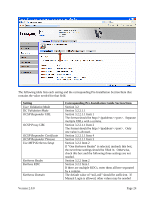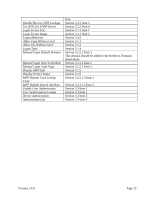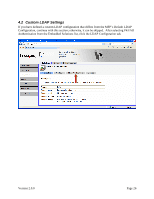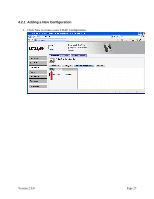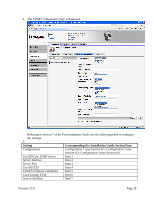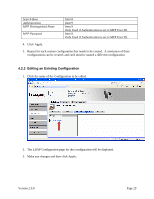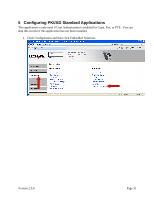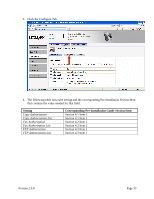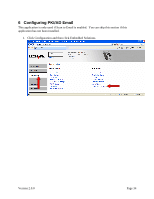Lexmark X782 PKI-Enabled MFP Installation and Configuration Guide - Page 35
Editing an Existing Configuration
 |
View all Lexmark X782 manuals
Add to My Manuals
Save this manual to your list of manuals |
Page 35 highlights
Search Base Authentication MFP Distinquished Name MFP Password Item 8 Item 9 Item 9 Only Used if Authentication is set to MFP User ID. Item 9 Only Used if Authentication is set to MFP User ID. 4. Click Apply. 5. Repeat for each custom configuration that needs to be created. A maximum of three configurations can be created; and each must be named a different configuration. 4.2.2 Editing an Existing Configuration 1. Click the name of the Configuration to be edited. 2. The LDAP Configuration page for that configuration will be displayed. 3. Make any changes and then click Apply. Version 2.0.0 Page 29

Version 2.0.0
Page 29
Search Base
Item 8
Authentication
Item 9
MFP Distinquished Name
Item 9
Only Used if Authentication is set to MFP User ID.
MFP Password
Item 9
Only Used if Authentication is set to MFP User ID.
4.
Click Apply.
5.
Repeat for each custom configuration that needs to be created.
A maximum of three
configurations can be created; and each must be named a different configuration.
4.2.2 Editing an Existing Configuration
1.
Click the name of the Configuration to be edited.
2.
The LDAP Configuration page for that configuration will be displayed.
3.
Make any changes and then click Apply.