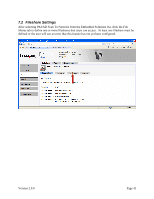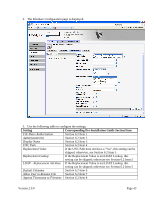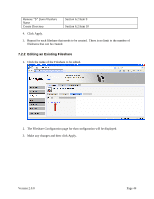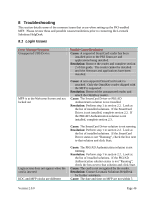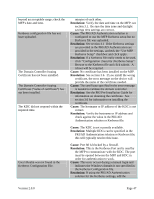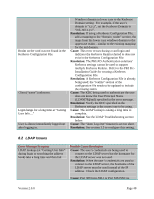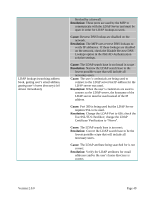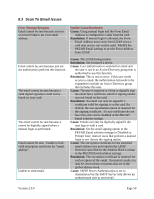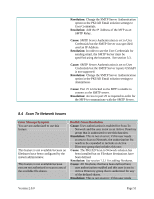Lexmark X782e PKI-Enabled MFP Installation and Configuration Guide - Page 52
Troubleshooting - reviews
 |
View all Lexmark X782e manuals
Add to My Manuals
Save this manual to your list of manuals |
Page 52 highlights
8 Troubleshooting This section details some of the common issues that occur when setting up the PKI-enabled MFP. Please review these and possible causes/resolutions prior to contacting the Lexmark Solutions HelpDesk. 8.1 Login Issues Error Message/Symptom Unsupported USB Device Possible Cause/Resolution Cause: A supported SmartCard reader has been installed prior to the PKI firmware and applications being installed. Resolution: Remove the reader and complete section 2 of this guide. The reader cannot be installed until the firmware and applications have been installed. MFP is at the Welcome Screen and not locked out Cause: A non-supported SmartCard reader is attached. Only the OmniKey reader shipped with the MFP is supported. Resolution: Removed the unsupported reader and attach the OmniKey reader. Cause: The SmartCard Driver or PKI/AD Authenticatin solution is not installed. Resolution: Perform step 1 in section 2.2. Look at the list of installed solutions. If the SmartCard Driver is not installed, complete section 2.2. If the PKI/AD Authentication solution is not installed, complete section 2.3. Cause: The SmartCard Driver solution is not running. Resolution: Perform step 1 in section 2.2. Look at the list of installed solutions. If the SmartCard Driver status is not "Running", check the box next to that solution and click Start. Login screen does not appear when the card is inserted KDC and MFP clocks are different Cause: The PKI/AD Authentication solution is not running. Resolution: Perform step 1 in section 2.2. Look at the list of installed solutions. If the PKI/AD Authentication solution status is not "Running", check the box next to that solution and click Start. Cause: The card is not recognized by the reader. Resolution: Contact Lexmark Solutions HelpDesk for further assistance. Cause: The date and time on MFP are not within 5 Version 2.0.0 Page 46