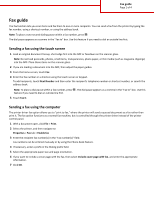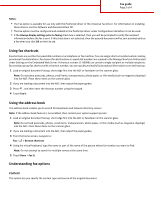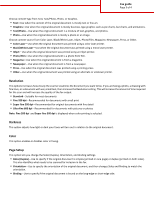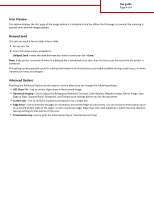Lexmark X792 Fax Guide - Page 2
Using fax shortcuts, Using the address book, Understanding fax options
 |
View all Lexmark X792 manuals
Add to My Manuals
Save this manual to your list of manuals |
Page 2 highlights
Fax guide Page 2 of 4 Notes: • The Fax option is available for use only with the PostScript driver or the Universal Fax Driver. For information on installing these drivers, see the Software and Documentation CD. • The Fax option must be configured and enabled in the PostScript driver under Configuration tab before it can be used. • If the Always display settings prior to faxing check box is selected, then you will be prompted to verify the recipient information before the fax is sent. If this check box is not selected, then the queued document will be sent automatically as a fax when you click OK on the Fax tab. Using fax shortcuts Fax shortcuts are just like the speed dial numbers on a telephone or fax machine. You can assign shortcut numbers when creating permanent fax destinations. Permanent fax destinations or speed dial numbers are created in the Manage Shortcuts link located under Settings on the Embedded Web Server. A shortcut number (1-99999) can contain a single recipient or multiple recipients. By creating a group fax shortcut with a shortcut number, you can quickly and easily fax broadcast information to an entire group. 1 Load an original document faceup, short edge first into the ADF or facedown on the scanner glass. Note: Do not place postcards, photos, small items, transparencies, photo paper, or thin media (such as magazine clippings) into the ADF. Place these items on the scanner glass. 2 If you are loading a document into the ADF, then adjust the paper guides. 3 Press , and then enter the shortcut number using the keypad. 4 Touch Fax It. Using the address book The address book enables you to search for bookmarks and network directory servers. Note: If the address book feature is not enabled, then contact your system support person. 1 Load an original document faceup, short edge first into the ADF or facedown on the scanner glass. Note: Do not load postcards, photos, small items, transparencies, photo paper, or thin media (such as magazine clippings) into the ADF. Place these items on the scanner glass. 2 If you are loading a document into the ADF, then adjust the paper guides. 3 From the home screen, navigate to: Fax > > Browse shortcuts 4 Using the virtual keyboard, type the name or part of the name of the person whose fax number you want to find. Note: Do not attempt to search for multiple names at the same time. 5 Touch Done > Fax It. Understanding fax options Content This option lets you specify the content type and source of the original document.