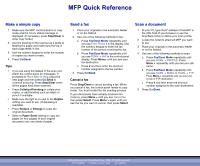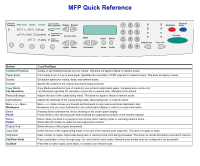Lexmark X852E Quick Reference - Page 2
Collation/Finishing, Paper Saver, Duplex, Copy Media, Reduce/Enlarge, Copy Size - mfp
 |
UPC - 734646002806
View all Lexmark X852E manuals
Add to My Manuals
Save this manual to your list of manuals |
Page 2 highlights
MFP Quick Reference Collation/ Finishing Paper saver Duplex Content text mixed Copy media Fax resolution Reduce Enlarge plain paper fine transparency super fine photo other ultra fine Lighter Darker Menu Backspace Select Return Pause Redial Fax/Scan Stop/Clear Mode Original size Copy size Go/Send Button Collation/Finishing Paper Saver Duplex Content Copy Media Fax Resolution Reduce/Enlarge Lighter/Darker Menu > or < Menu Backspace Select Pause Return Redial Original Size Copy Size Stop/Clear Fax/Scan Mode Go/Send Copy/Fax/Scan Collate or set finishing features on your copies. This does not apply to faxes or network scans. Print copies 2-up or 4-up to save paper. Specifies the orientation of PDF originals for network scans. This does not apply to faxes. Set duplex options for copies, faxes, and network scans. Specify the content of the original documents being scanned. Copy Media specifies the type of media for your printed copies (plain paper, transparencies, and so on). Fax Resolution specifies the resolution of your fax or network scan. Standard is the default. Adjusts the size of the copies being made. This does not apply to faxes or network scans. Adjusts the darkness of the copies being made, faxes being sent, or network scans. Menu > or < Menu moves you forward and backward in copy menus and scan destination lists. Backspace lets you move backwards in the control panel display in order to re-enter information. Pressing Select activates the choice showing on the control panel display. Pause inserts a two second pause when entering an outgoing fax number on the numeric keypad. Return takes you back to a previous menu choice when making copies or selecting network scans. Redial tells the modem to redial the last outgoing fax number. Define the size of the original documents. Define the size of the copies being made or the size of the network scan output file. This does not apply to faxes. Clear number of copies. Sops faxes being sent or network scans from being processed. This does not cancel documents scanned to memory. Press repeatedly to move through copy, fax, and network scan modes. Network scan modes must be configured to be accessible. Press this to make copies, send faxes, or activate your network scan.