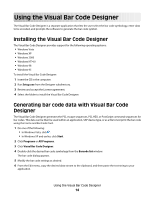Lexmark X862 Forms and Bar Code User's Guide - Page 14
Using the Visual Bar Code Designer, Installing the Visual Bar Code Designer, Generating bar code
 |
View all Lexmark X862 manuals
Add to My Manuals
Save this manual to your list of manuals |
Page 14 highlights
Using the Visual Bar Code Designer The Visual Bar Code Designer is a separate application that lets the user select the bar code symbology, enter data to be encoded, and prompts the software to generate the bar code symbol. Installing the Visual Bar Code Designer The Visual Bar Code Designer provides support for the following operating systems: • Windows Vista • Windows XP • Windows 2000 • Windows NT 4.0 • Windows 98 • Windows 95 To install the Visual Bar Code Designer: 1 Insert the CD in the computer. 2 Run Setup.exe from the Designer subdirectory. 3 Review and accept the License agreement. 4 Select the folder to install the Visual Bar Code Designer. Generating bar code data with Visual Bar Code Designer The Visual Bar Code Designer generates the PCL escape sequences, PCL HEX, or PostScript command sequences for bar codes. This data can be then be used within an application, SAP device type, or as a file to test print the bar code using the Forms and Bar Code Card. 1 Do one of the following: • In Windows Vista, click . • In Windows XP and earlier, click Start. 2 Click Programs or All Programs. 3 Click Visual Bar Code Designer. 4 Double-click the desired bar code symbology from the Barcode list window. The bar code dialog appears. 5 Modify the bar code settings as desired. 6 From the Edit menu, copy the desired data stream to the clipboard, and then paste the text string to your application. Using the Visual Bar Code Designer 14