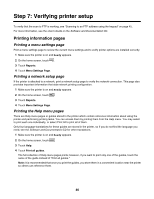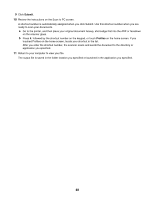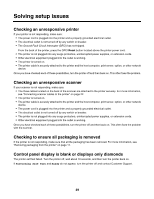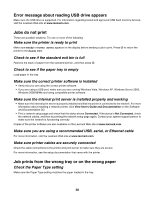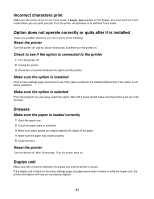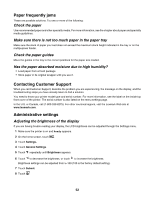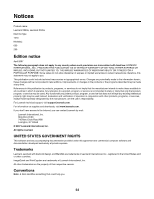Lexmark X945e Setup Guide - Page 50
Error message about reading USB drive appears, Jobs do not print
 |
View all Lexmark X945e manuals
Add to My Manuals
Save this manual to your list of manuals |
Page 50 highlights
Error message about reading USB drive appears Make sure the USB drive is supported. For information regarding tested and approved USB flash memory devices, visit the Lexmark Web site at www.lexmark.com. Jobs do not print These are possible solutions. Try one or more of the following: Make sure the printer is ready to print Make sure Ready or Power Saver appears on the display before sending a job to print. Press printer to the Ready state. to return the Check to see if the standard exit bin is full Remove the stack of paper from the standard exit bin, and then press . Check to see if the paper tray is empty Load paper in the tray. Make sure the correct printer software is installed • Verify that you are using the correct printer software. • If you are using a USB port, make sure you are running Windows Vista, Windows XP, Windows Server 2003, Windows 2000/98/Me and using compatible printer software. Make sure the internal print server is installed properly and working • Make sure the internal print server is properly installed and that the printer is connected to the network. For more information about installing a network printer, click View User's Guide and Documentation on the Software and Documentation CD. • Print a network setup page and check that the status shows Connected. If the status is Not Connected, check the network cables, and then try printing the network setup page again. Contact your system support person to make sure the network is functioning correctly. Copies of the printer software are also available on the Lexmark Web site at www.lexmark.com. Make sure you are using a recommended USB, serial, or Ethernet cable For more information, visit the Lexmark Web site at www.lexmark.com. Make sure printer cables are securely connected Check the cable connections to the printer and print server to make sure they are secure. For more information, see the setup documentation that came with the printer. Job prints from the wrong tray or on the wrong paper Check the Paper Type setting Make sure the Paper Type setting matches the paper loaded in the tray. 50