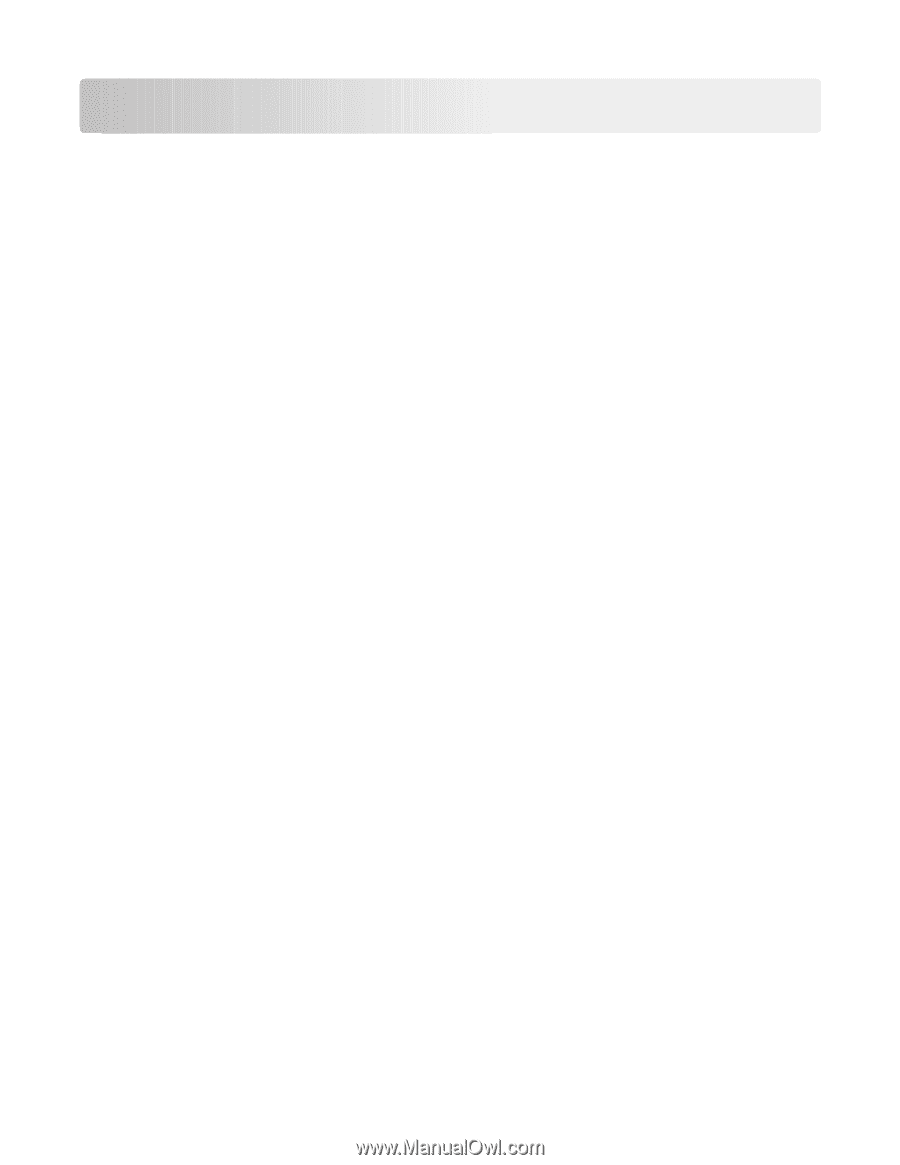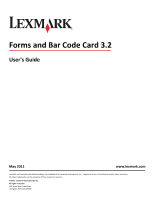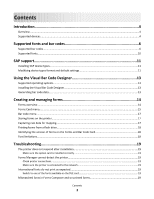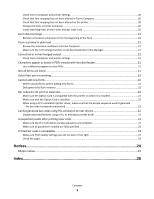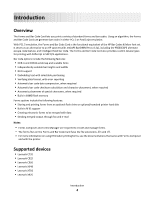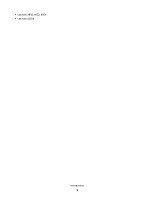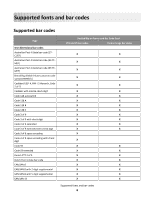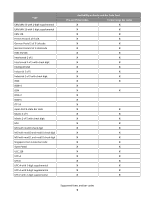Contents
Introduction
.................................................................................................
4
Overview
...................................................................................................................................................
4
Supported devices
.....................................................................................................................................
4
Supported fonts and bar codes
.....................................................................
6
Supported bar codes
.................................................................................................................................
6
Supported fonts
.......................................................................................................................................
10
SAP support
...............................................................................................
11
Installing SAP device types
......................................................................................................................
11
Modifying device types format and default settings
...............................................................................
11
Using the Visual Bar Code Designer
............................................................
13
Supported operating systems
.................................................................................................................
13
Installing the Visual Bar Code Designer
...................................................................................................
13
Generating bar code data
........................................................................................................................
13
Creating and managing forms
.....................................................................
14
Forms overview
.......................................................................................................................................
14
Forms Card menu
....................................................................................................................................
15
Bar code menu
........................................................................................................................................
17
Storing forms on the printer
...................................................................................................................
17
Capturing raw data for mapping
.............................................................................................................
17
Printing forms from a flash drive
.............................................................................................................
18
Identifying the version of forms on the Forms and Bar Code Card
.........................................................
18
Font limitations
.......................................................................................................................................
18
Troubleshooting
.........................................................................................
19
The printer does not respond after installation
......................................................................................
19
Make sure the option card is installed correctly
..............................................................................................
19
Forms Manager cannot detect the printer
..............................................................................................
19
Check printer connections
................................................................................................................................
19
Make sure the printer is connected to the network
.........................................................................................
19
International fonts do not print as expected
..........................................................................................
19
Switch to one of the fonts available on the DLE card
.......................................................................................
19
Mismatched fonts in Forms Composer and on printed forms
................................................................
19
Contents
2