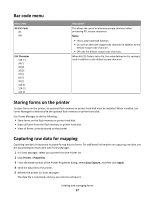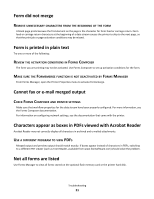Lexmark X952 Forms and Bar Code Card User's Guide - Page 22
Data filters are not working, Cannot add new forms, Bar codes do not print as expected, Cannot
 |
View all Lexmark X952 manuals
Add to My Manuals
Save this manual to your list of manuals |
Page 22 highlights
Data filters are not working Check the Data Filters menu to see if the desired filter is enabled. Cannot add new forms Try one or more of the following: DELETE UNUSED FORMS BEFORE ADDING NEW FORMS DEFRAGMENT THE FLASH MEMORY The flash memory may be full. Defragmenting the flash memory frees space that is marked unavailable when files are deleted. You can access this feature from the Printer Properties in Forms Manager. Bar codes do not print as expected These are possible solutions. Try one or more of the following: MAKE SURE THE OPTION CARD IS COMPATIBLE WITH THE PRINTER ON WHICH IT IS INSTALLED MAKE SURE THAT THE OPTION CARD IS INSTALLED Print a Menu Settings page and make sure the Forms and Bar Code Option is listed under the Printer Information heading. For more information on printing menus, see the documentation that came with the printer. WHEN USING A PCL 5 EMULATION PRINTER DRIVER, MAKE SURE THAT THE ESCAPE SEQUENCE USED TO GENERATE THE BAR CODE IS PROPERLY CONSTRUCTED The escape sequence must begin with Esc and contain the #T parameter (not case-sensitive) for the bar code to be generated. Default values are used for parameters not explicitly defined in the sequence. Cannot generate bar codes using PCL emulation printer drivers The option card does not support bar code printing with PCL XL or HPGL/2 emulation printer drivers. Only printing with PCL 5 is supported. DISABLE ADVANCED FEATURES USING A PCL XL EMULATION PRINTER DRIVER 1 From a Windows-based application, open the Print Properties dialog. 2 Click the Graphics tab. 3 From the Graphic mode list, select Auto select. Troubleshooting 22