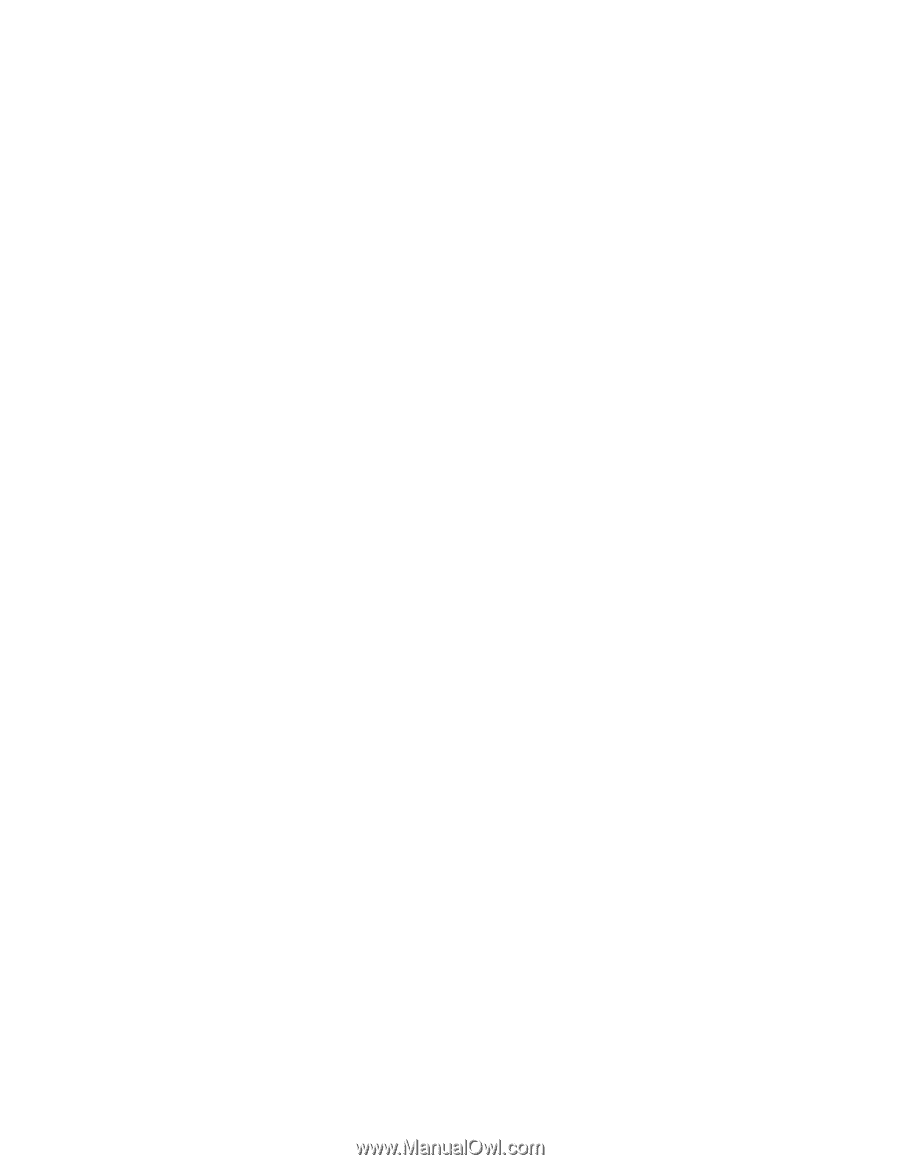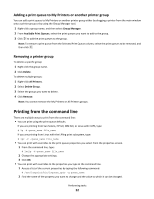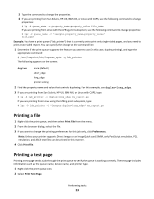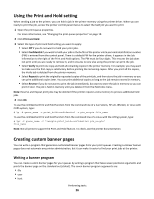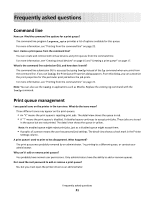Lexmark XC4143 Printer Drivers for UNIX & Linux Systems - Page 27
Using a banner program, Changing a virtual device
 |
View all Lexmark XC4143 manuals
Add to My Manuals
Save this manual to your list of manuals |
Page 27 highlights
• queue • message • paper • locale All the arguments are strings and should be enclosed in double quotes (" ") if they contain spaces. The data output by your banner program should be readable by the selected printer emulation. For example, PCL emulation banner programs should create valid PCL emulation data. Using a banner program When you have written your custom banner program, you must configure your print queue to use it. 1 Open the print queue properties. For more information, see "Changing the print queue properties" on page 19. 2 Click Banner. 3 Clear the Default Banner check box. 4 Enter the name of the banner program, or click Browse to search for the file name. 5 Make any additional changes to the banner page options, such as Paper Size, Paper Source, and Paper Type. 6 Click OK. Changing a virtual device 1 Click Device Manager. 2 Select the virtual device you want to change. 3 Click Properties. 4 Make your changes. 5 Click OK. Notes: • You cannot modify a virtual device from the command line. • You cannot change a virtual device type after creation. If you need to do this, delete the existing device and then re-create it. Removing a virtual device 1 Click Device Manager. 2 Select the virtual devices you want to remove. 3 Click Remove. Note: A virtual device cannot be removed if a print queue is currently associated with it. A notification message appears if you try to remove a device that has queues associated with it. Performing tasks 27