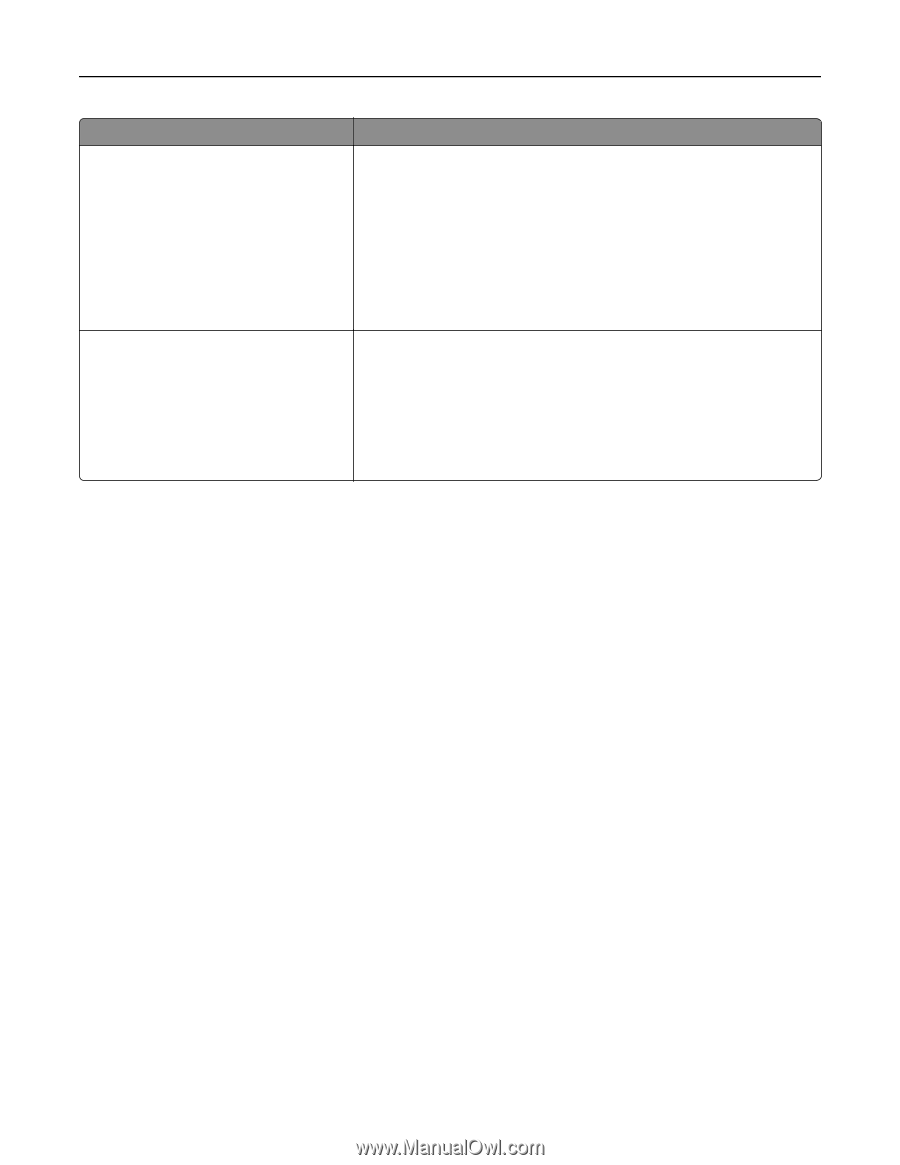Lexmark XM1135 Universal Print Driver Version 2.0 White Paper - Page 19
Using the Paper/Finishing tab
 |
View all Lexmark XM1135 manuals
Add to My Manuals
Save this manual to your list of manuals |
Page 19 highlights
Understanding the Universal Print Driver 19 Use Page Layouts Document Reading Order Preset To Select Page Layout section options. • Normal-Page Layout options are not applied to the print job. • Multiple pages per side (N‑Up)-Print multiple pages on each sheet of paper. • Booklet-Print a document as a booklet. • Poster-Print a document in a larger format. • Mirror-Print a mirror image of the document. Note: Some options are available only in select printer models. Select the reading order of the document you are printing. • Left to right • Right to left Note: The reading order changes the preset value of the "Page order" option in the "N‑Up settings" dialog, "Binding edge" option in the "Booklet settings" dialog, and "Near" and "Far" alignment positions when editing watermarks. Notes: • Some options shown on the Layout tab are available only in select printer models and drivers. For more information, see the User's Guide. • The settings specified in the Layout tab may be independent from the options that are selected in the print dialog of a Windows‑based program. Program settings typically override the settings in the Layout tab. • Specifying multiple number of copies on both the Layout tab and the Windows‑based program print dialog may produce unpredictable results. • To save the Collate setting, select Use printer‑based in the Configuration tab of the Printer Properties dialog. Using the Paper/Finishing tab The Paper/Finishing tab controls the paper and finishing attributes of each print job.