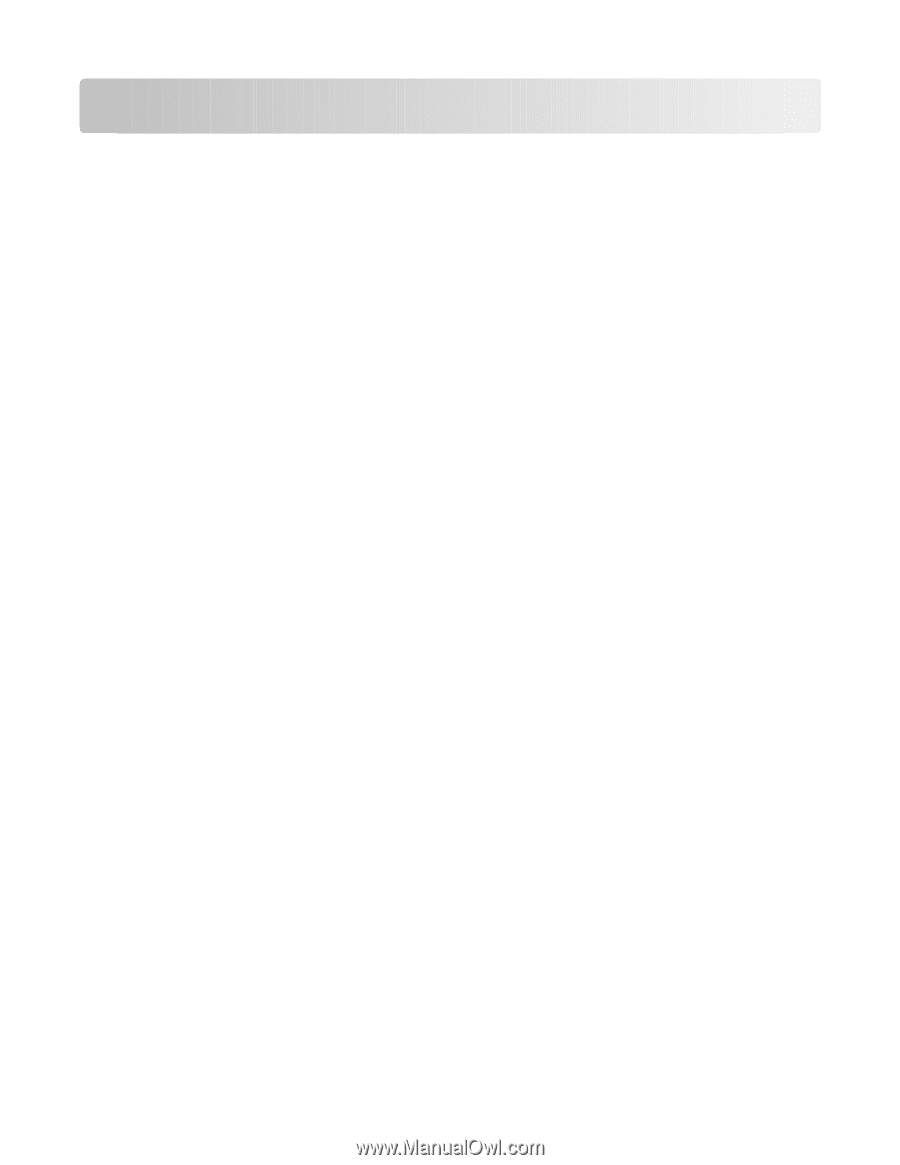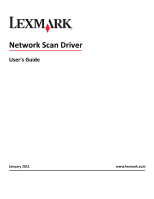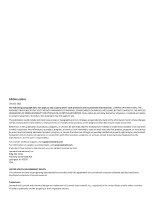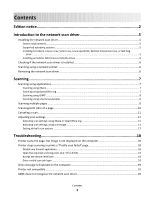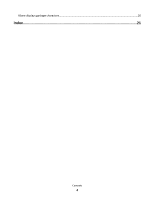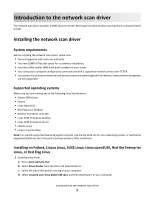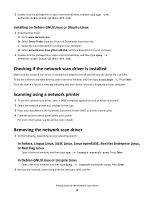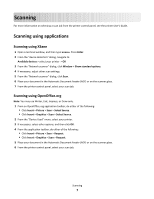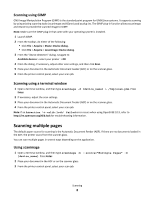Contents
Edition notice
...............................................................................................
2
Introduction to the network scan driver
.......................................................
5
Installing the network scan driver
.............................................................................................................
5
System requirements
..........................................................................................................................................
5
Supported operating systems
.............................................................................................................................
5
Installing on Fedora, Linpus Linux, SUSE Linux, Linux openSUSE, Red Hat Enterprise Linux, or Red Flag
Linux
..............................................................................................................................................................
5
Installing on Debian GNU/Linux or Ubuntu Linux
...............................................................................................
6
Checking if the network scan driver is installed
........................................................................................
6
Scanning using a network printer
..............................................................................................................
6
Removing the network scan driver
...........................................................................................................
6
Scanning
......................................................................................................
7
Scanning using applications
.......................................................................................................................
7
Scanning using XSane
..........................................................................................................................................
7
Scanning using OpenOffice.org
...........................................................................................................................
7
Scanning using GIMP
..........................................................................................................................................
8
Scanning using a terminal window
.....................................................................................................................
8
Scanning multiple pages
............................................................................................................................
8
Scanning both sides of a page
.................................................................................................................
10
Canceling a scan
......................................................................................................................................
11
Adjusting scan settings
............................................................................................................................
12
Adjusting scan settings using XSane or OpenOffice.org
...................................................................................
12
Adjusting scan settings using scanimage
..........................................................................................................
13
Setting default scan options
.............................................................................................................................
17
Troubleshooting
.........................................................................................
18
Printer scans the page, but image is not displayed on the computer
.....................................................
18
Printer stops scanning or prints a “Profile scan failed” page
..................................................................
18
Disable any firewall application
........................................................................................................................
18
Open the required scanning ports (tcp: 9751-9760)
........................................................................................
18
Accept the device certificate
............................................................................................................................
18
Enter a valid scan job login
...............................................................................................................................
18
Only one page is displayed on the computer
..........................................................................................
19
Printer not compatible
............................................................................................................................
19
SANE does not recognize the network scan driver
.................................................................................
19
Contents
3