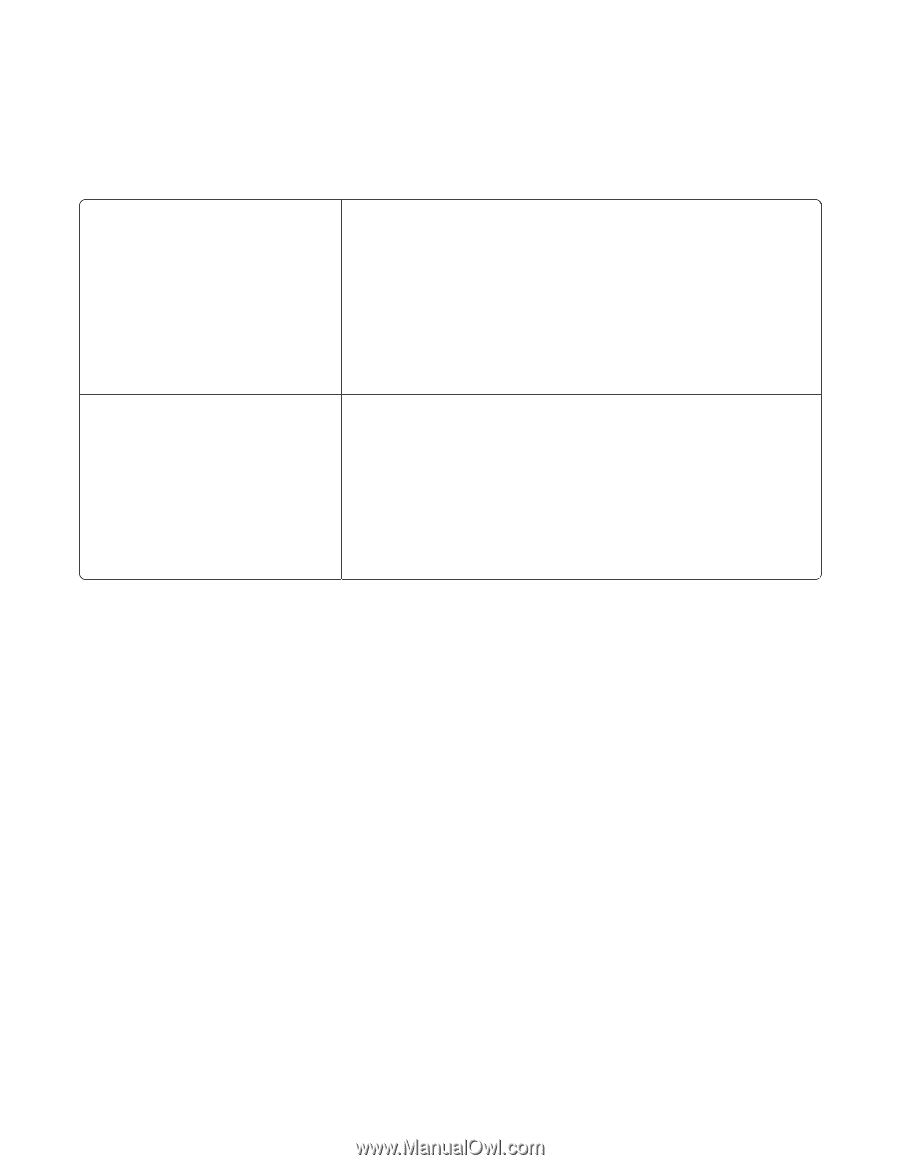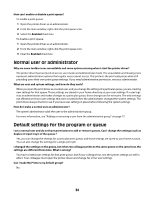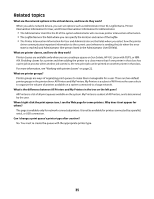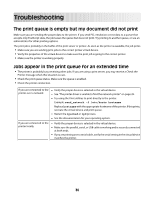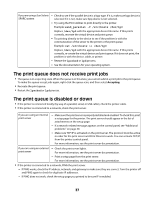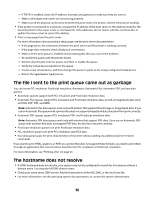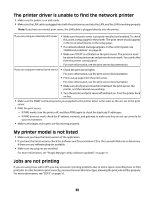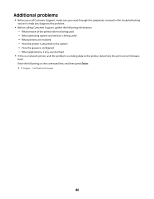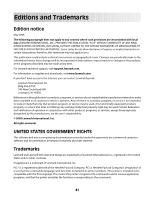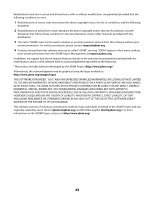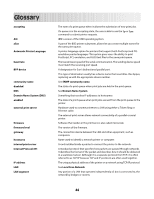Lexmark XM5163 Print Drivers for UNIX and LINUX Systems - Page 39
The printer driver is unable to find the network printer, My printer model is not listed
 |
View all Lexmark XM5163 manuals
Add to My Manuals
Save this manual to your list of manuals |
Page 39 highlights
The printer driver is unable to find the network printer • Make sure the printer is on and ready. • Make sure the LAN cable is plugged into both the print server and into the LAN, and the LAN is working properly. Note: If you have an internal print server, the LAN cable is plugged directly into the printer. If you are using an internal print server • Make sure the print server is properly installed and enabled. To check this, print a setup page for the printer. The print server should appear in the list of attachments on the setup page. • If a network-related message appears on the control panel, see "Additional problems" on page 40. • Make sure TCP/IP is activated on the print server. The protocol must be active for the print server and printer driver to work. You can do this from the printer control panel. For more information, see the print server documentation. If you are using an external print server • Check the print server lights. For more information, see the print server documentation. • Print a setup page from the print server. For more information, see the print server documentation. • Make sure all physical connections between the print server, the printer, and the network are working. • Turn the printer and print server off and back on. Turn the printer back on first. • Make sure the SNMP community name you supplied to the printer driver is the same as the one set in the print server. • PING the print server. - If PING works, turn the printer off, and then PING again to check for duplicate IP addresses. - If PING does not work, check the IP address, netmask, and gateway to make sure they are set up correctly for your environment. • Make sure bridges and routers are functioning properly. My printer model is not listed • Make sure you have the latest version of the application. • If you have the latest version, check the Software and Documentation CD or the Lexmark Web site to determine if there are any software plug-ins available. • Make sure any plug-ins are installed. For more information, see "Plugin Manager utility (software updates)" on page 31. Jobs are not printing If you are using Linux with CUPS you may encounter printing problems due to mime types controlling how to filter print jobs. In order for jobs to print correctly, you must remove this mime type, allowing the print jobs to filter properly. For more information, see "CUPS" on page 16. 39