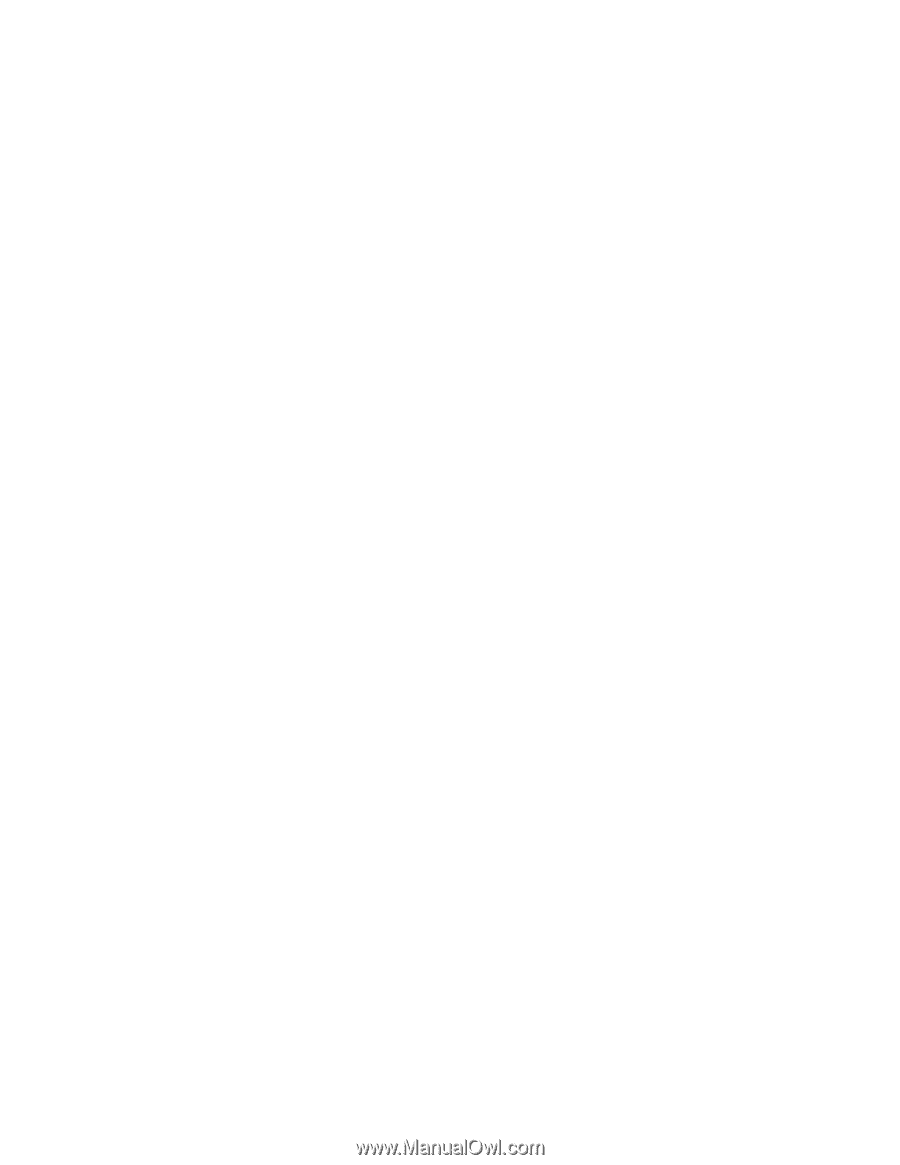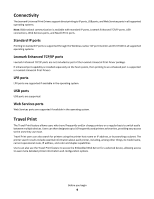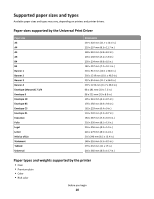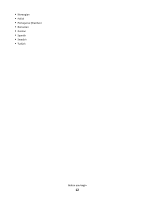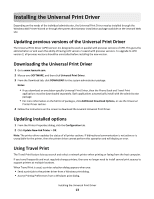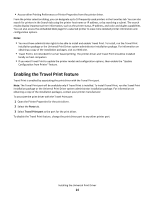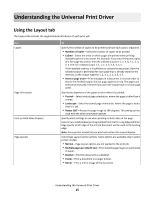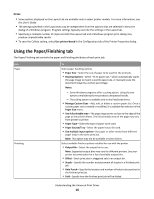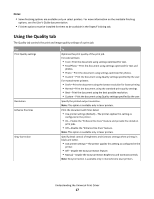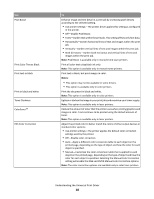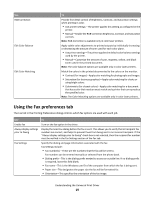Lexmark XM5163 Universal Print Driver Version 2.0 White Paper - Page 14
Enabling the Travel Print feature
 |
View all Lexmark XM5163 manuals
Add to My Manuals
Save this manual to your list of manuals |
Page 14 highlights
• Access either Printing Preferences or Printer Properties from the printer driver. From the printer selection dialog, you can designate up to 10 frequently used printers in the Favorites tab. You can also search for printers in the Search tab using the printer host name or IP address, or by searching a subnet. The search results display important printer information, such as the printer status, IP address, and color and duplex capabilities. You can also access the embedded Web page for a selected printer to view more detailed printer information and configuration options. Notes: • You must have administrator rights to be able to install and enable Travel Print. To install, run the Travel Print installation package or the Universal Print Driver system administrator installation package. For information on obtaining a copy of the installation packages, visit our Web site. • Travel Print is not intended for server‑based printing. The printer driver and Travel Print should be installed locally on host computers. • If you want Travel Print to update the printer model and configuration options, then enable the "Update Configuration from Printer" feature. Enabling the Travel Print feature Travel Print is enabled by associating the print driver with the Travel Print port. Note: The Travel Print port will be available only if Travel Print is installed. To install Travel Print, run the Travel Print installation package or the Universal Print Driver system administrator installation package. For information on obtaining a copy of the installation packages, contact your printer manufacturer. To associate the print driver with the Travel Print port: 1 Open the Printer Properties for the print driver. 2 Select the Ports tab. 3 Select Travel Print port as the port for the print driver. To disable the Travel Print feature, change the print driver port to any other printer port. Installing the Universal Print Driver 14