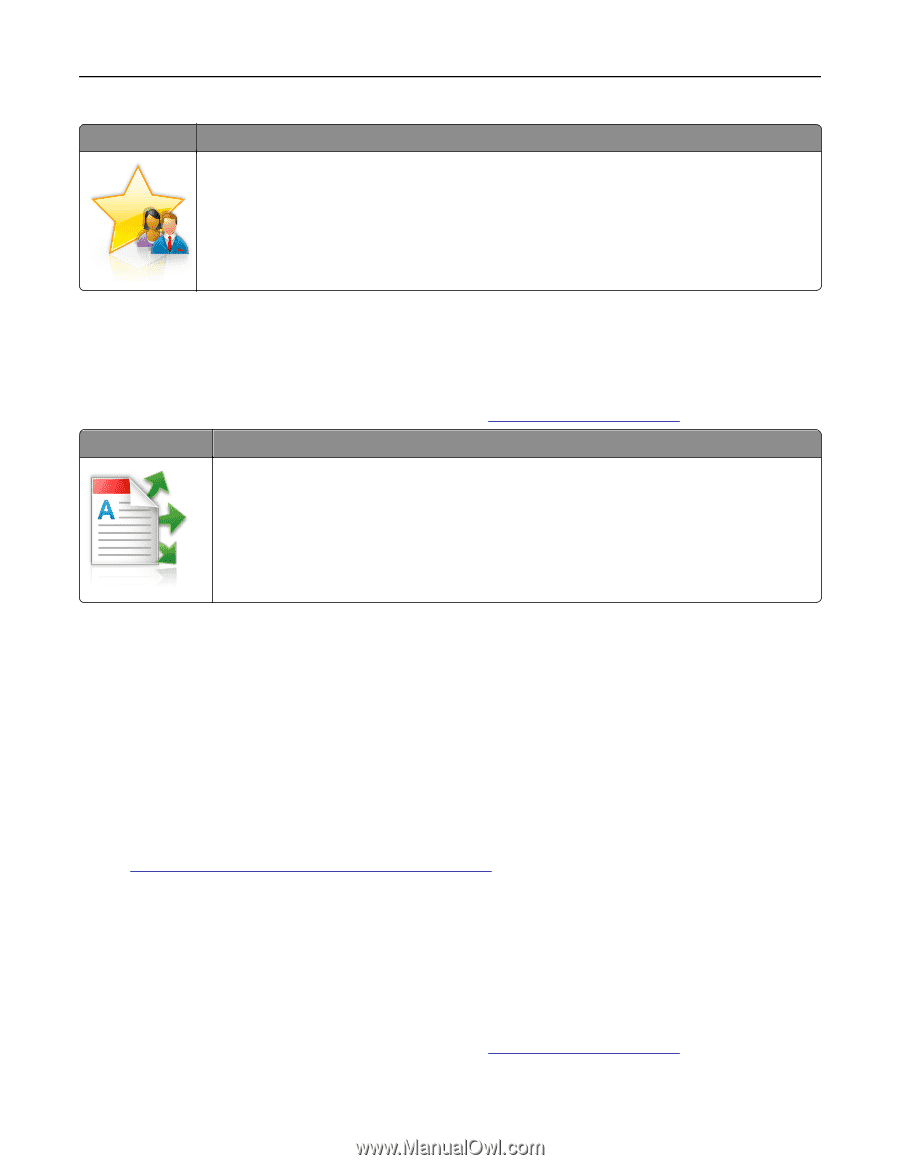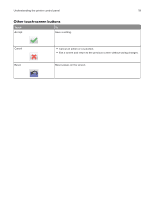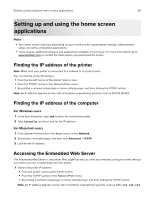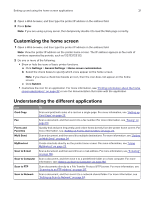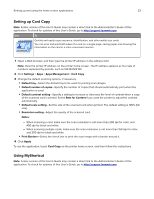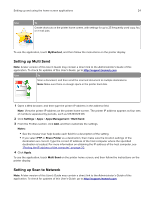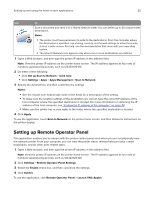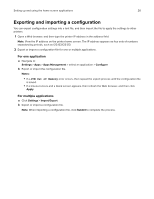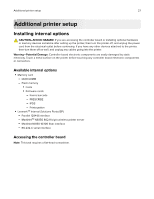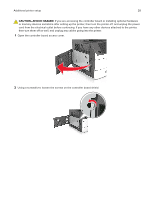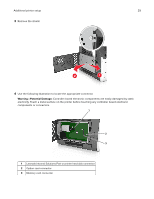Lexmark XM5263 Users Guide PDF - Page 24
Setting up Multi Send, Setting up Scan to Network, MyShortcut, Settings, Apps Management, Multi Send
 |
View all Lexmark XM5263 manuals
Add to My Manuals
Save this manual to your list of manuals |
Page 24 highlights
Setting up and using the home screen applications 24 Use To Create shortcuts on the printer home screen, with settings for up to 25 frequently used copy, fax, or e-mail jobs. To use the application, touch MyShortcut, and then follow the instructions on the printer display. Setting up Multi Send Note: A later version of this User's Guide may contain a direct link to the Administrator's Guide of this application. To check for updates of this User's Guide, go to http://support.lexmark.com. Use To Scan a document, and then send the scanned document to multiple destinations. Note: Make sure there is enough space in the printer hard disk. 1 Open a Web browser, and then type the printer IP address in the address field. Note: View the printer IP address on the printer home screen. The printer IP address appears as four sets of numbers separated by periods, such as 123.123.123.123. 2 Click Settings > Apps > Apps Management > Multi Send. 3 From the Profiles section, click Add, and then customize the settings. Notes: • See the mouse‑over help beside each field for a description of the setting. • If you select FTP or Share Folder as a destination, then make sure the location settings of the destination are correct. Type the correct IP address of the host computer where the specified destination is located. For more information on obtaining the IP address of the host computer, see "Finding the IP address of the computer" on page 20. 4 Click Apply. To use the application, touch Multi Send on the printer home screen, and then follow the instructions on the printer display. Setting up Scan to Network Note: A later version of this User's Guide may contain a direct link to the Administrator's Guide of this application. To check for updates of this User's Guide, go to http://support.lexmark.com.