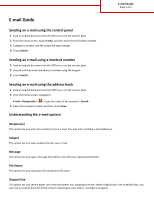Lexmark XM9145 Email Guide
Lexmark XM9145 Manual
 |
View all Lexmark XM9145 manuals
Add to My Manuals
Save this manual to your list of manuals |
Lexmark XM9145 manual content summary:
- Lexmark XM9145 | Email Guide - Page 1
Page 1 of 3 E-mail Guide Sending an e-mail using the control panel 1 Load an original document into Name This option lets you customize the attachment file name. Original Size This option lets you set the paper size of the documents you are going to e‑mail. When Original Size is set to Mixed Sizes, - Lexmark XM9145 | Email Guide - Page 2
E-mail Guide Page 2 of 3 Resolution This option lets if the original document is printed on only one side or on both sides of the paper. This also identifies what needs to be scanned for inclusion in the e-mail. • Note: This option appears only when a working printer hard disk is installed. - Lexmark XM9145 | Email Guide - Page 3
E-mail Guide Page single job. Note: This option appears only when a formatted, working printer hard disk is installed. • Edge Erase-This removes smudges or marks can choose to remove an equal area around all four sides of the paper, or pick a particular edge. Edge Erase will erase whatever is within
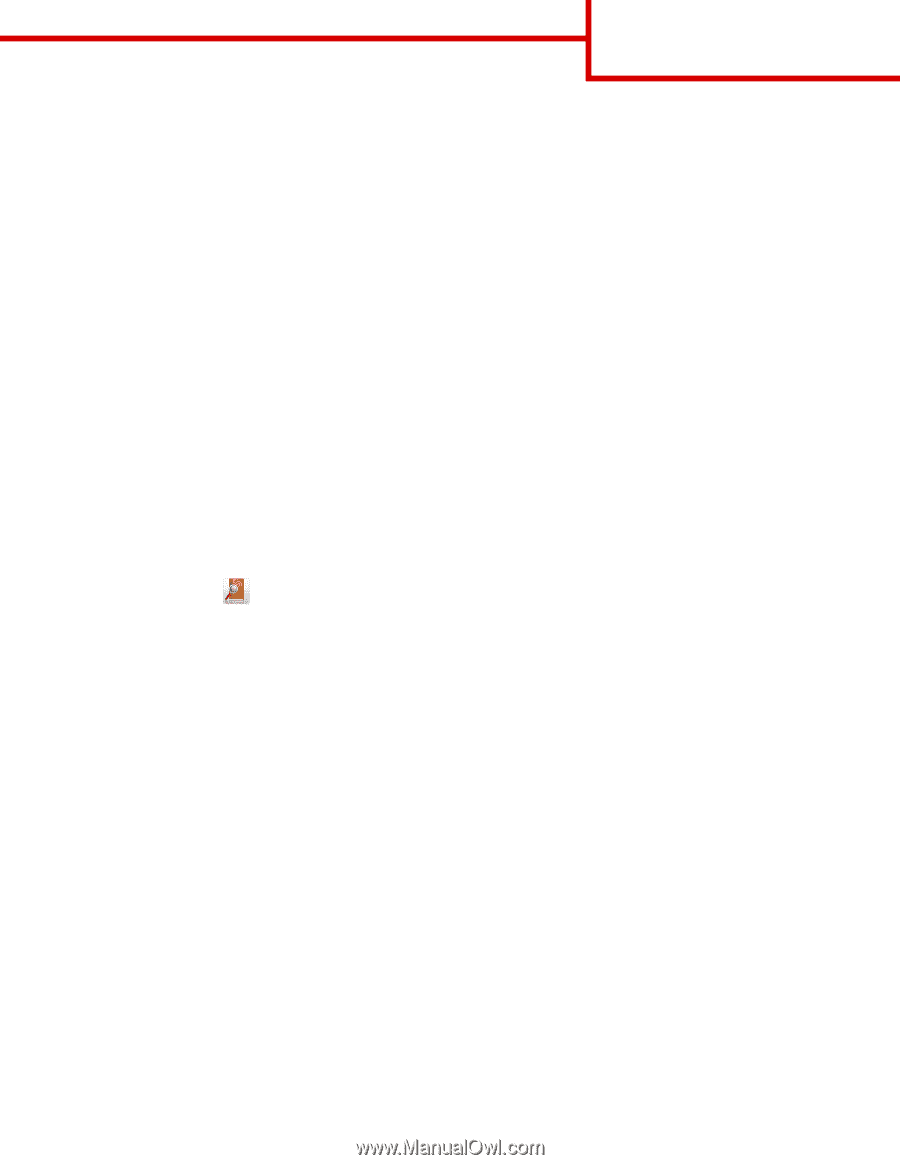
E-mail Guide
Sending an e-mail using the control panel
1
Load an original document into the ADF tray or on the scanner glass.
2
From the home screen, touch
E-mail
, and then enter the information needed.
3
Configure and then save the output file type settings.
4
Touch
Send It
.
Sending an e
‑
mail using a shortcut number
1
Load an original document into the ADF tray or on the scanner glass.
2
Press
#
, and then enter the shortcut number using the keypad.
3
Touch
Send It
.
Sending an e
‑
mail using the address book
1
Load an original document into the ADF tray or on the scanner glass.
2
From the home screen, navigate to:
E-mail
>
Recipient(s)
>
> type the name of the recipient >
Search
3
Select the recipient’s name, and then touch
Done
.
Understanding the e-mail options
Recipient(s)
This option lets you enter the recipient of your e-mail. You may enter multiple e
‑
mail addresses.
Subject
This option lets you type a subject line for your e-mail.
Message
This option lets you type a message that will be sent with your scanned attachment.
File Name
This option lets you customize the attachment file name.
Original Size
This option lets you set the paper size of the documents you are going to e
‑
mail. When Original Size is set to Mixed Sizes, you
can scan an original document that contains mixed paper sizes (letter
‑
and legal
‑
size pages).
E-mail Guide
Page 1 of 3