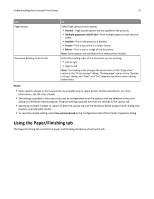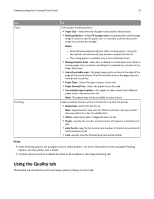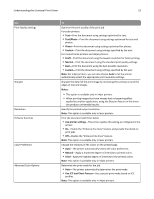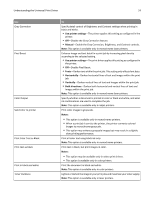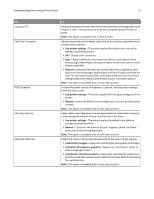Lexmark XS658dme Universal Print Driver Version 2.0 White Paper - Page 20
Understanding the Universal Print Driver, Using the Layout tab
 |
View all Lexmark XS658dme manuals
Add to My Manuals
Save this manual to your list of manuals |
Page 20 highlights
Understanding the Universal Print Driver 20 Understanding the Universal Print Driver Using the Layout tab The Layout tab controls the organizational attributes of each print job. Use Copies Page Orientation Print on Both Sides (Duplex) To Specify the number of copies to be printed and how each copy is organized. • Number of Copies-Select the number of copies to be printed. • Collate-Select the order in which pages are printed when printing multiple copies of a document. For example, if you are printing two copies of a five‑page document, then the collated output is 1, 2, 3, 4, 5, 1, 2, 3, 4, 5. The non-collated output is 1, 1, 2, 2, 3, 3, 4, 4, 5, 5. If the installed memory is insufficient to collate the document, then the collated output is generated for each page that is already stored in the memory, so the output might be 1, 2, 3, 1, 2, 3, 4, 5, 4, 5. • Reverse page order-Print the pages of a document in reverse order so that in the finished output, the last page appears on top. If you want the output back in normal page order, then manually reverse the pages. Specify the alignment of the paper or form when it is printed. • Portrait-Select the vertical page orientation, where the page is taller than it is wide. • Landscape-Select the horizontal page orientation, where the page is wider than it is tall. • Rotate 180°-Rotate the page image to 180 degrees. This setting can be used with the other orientation options. Specify which settings to use when printing on both sides of the page. Select a two‑sided printing method from the list. Long Edge and Short Edge specify which edge of the printed document will be used as the binding edge. Notes: • You can print instructions for manual two‑sided printing in select printer models. • You can use the Dry Time Delay menu in select printer models to specify how long it takes before the printer prints on the opposite side of a freshly printed page. Dry Time Delay menu settings include the following: • Normal (Default)-This uses the standard drying time. • Medium-This partially extends the drying time. • Extended-This uses the maximum drying time.