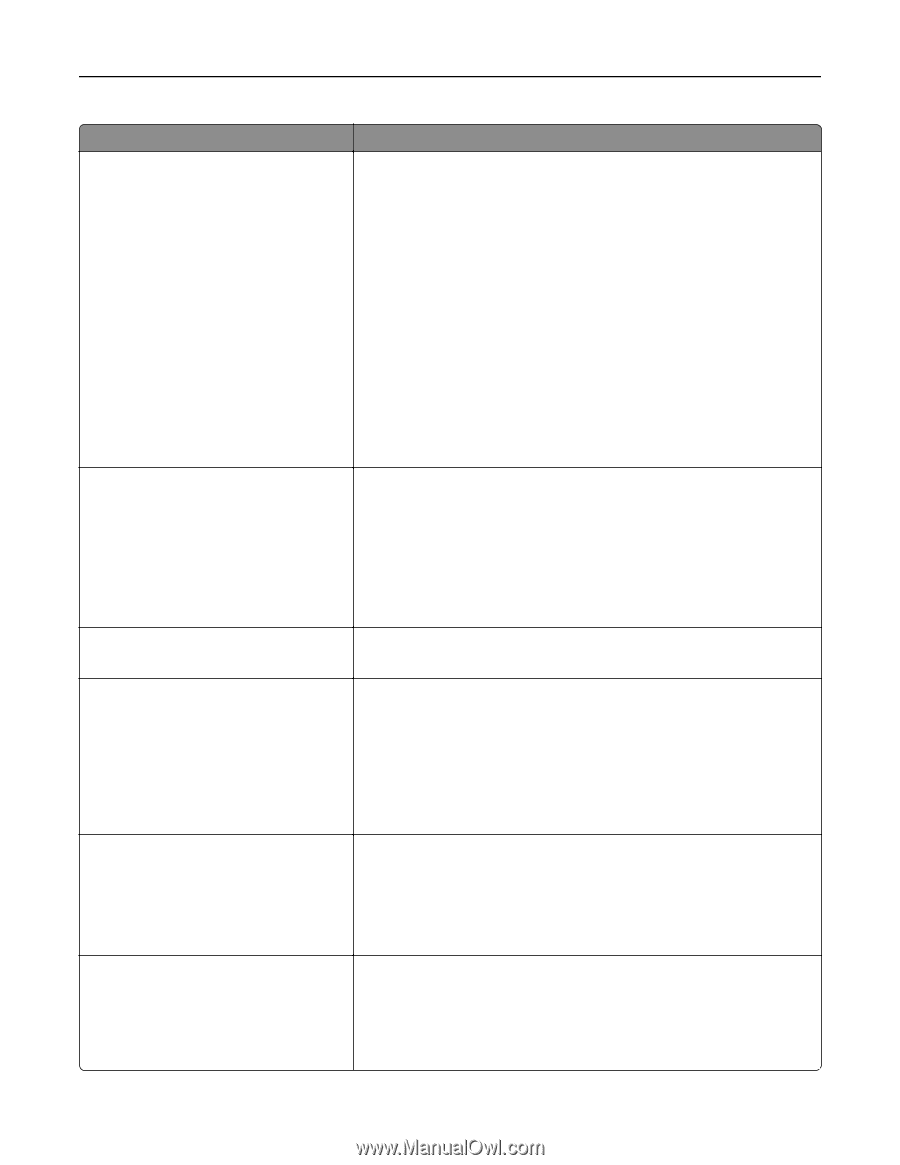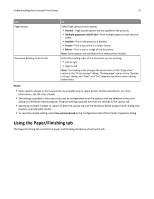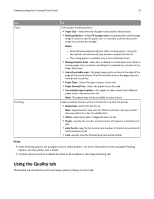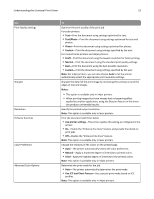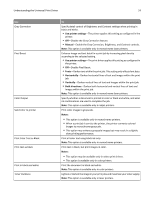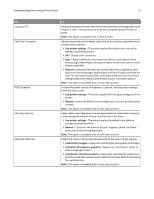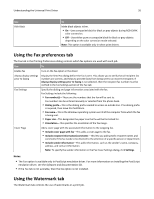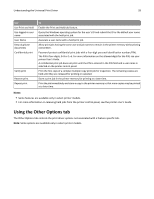Lexmark XS796de Universal Print Driver Version 2.0 White Paper - Page 23
Text/Photo, Photo, Custom, Draft, Normal, Notes, Use printer settings, Natural, Vivid
 |
View all Lexmark XS796de manuals
Add to My Manuals
Save this manual to your list of manuals |
Page 23 highlights
Understanding the Universal Print Driver 23 Use Print Quality settings Sharpen Resolution Enhance fine lines Color Preference Advanced Color Options To Optimize the print quality of the print job. For color printers: • Text-Print the document using settings optimized for text. • Text/Photo-Print the document using settings optimized for text and photos. • Photo-Print the document using settings optimized for photos. • Custom-Print the document using settings specified by the user. For monochrome printers and inkjet printers: • Draft-Print the document using the lowest resolution for faster printing. • Normal-Print the document using the standard print quality settings. • Best-Print the document using the best possible resolution. • Custom-Print the document using settings specified by the user. Note: For inkjet printers, you can also choose Auto to let the printer automatically select the appropriate print resolution settings. Sharpen the detail of the print image by increasing the contrast around the edges of text and images. Notes: • This option is available only in inkjet printers. • When printing images that have already had a sharpening effect applied by another application, using the Sharpen feature in the driver can produce unintended results. Specify the printed output resolution. Note: This option is available only in laser printers. Print the document with finer detail. • Use printer settings-The printer applies this setting as configured in the printer. • On-Enable the "Enhance fine lines" feature and provide fine detail on print jobs. • Off-Disable the "Enhance fine lines" feature. Note: This option is available only in laser printers. Change the intensity of the colors on the printed page. • Auto-The printer automatically selects the color preference. • Natural-Apply a moderate degree of intensity to printed colors. • Vivid-Apply the highest degree of intensity to the printed colors. Note: This option is available only in inkjet printers. Determine the print mode for the job. • Auto-The printer automatically determines the print mode. • Use ICC test Chart Process-Use a special print mode based on ICC profiles. Note: This option is available only in inkjet printers.