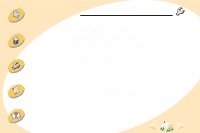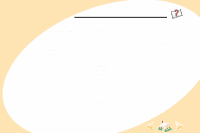Lexmark Z12 User's Guide for Macintosh (2.5 MB) - Page 55
Characters are missing or unexpected, Problems with transparencies, photos, or envelopes - printer problems
 |
View all Lexmark Z12 manuals
Add to My Manuals
Save this manual to your list of manuals |
Page 55 highlights
Steps to basic printing Maintaining your printer Troubleshooting Appendix Index Troubleshooting Characters are missing or unexpected • Make sure your Lexmark Z12 printer driver is selected as the default printer. • Your printer may have bidirectional communication problems. For help, see page 46. Problems with transparencies, photos, or envelopes Glossy photo papers or transparencies stick together • Remove each page as it exits the printer and allow it to dry before stacking. • Use a photo paper or transparency designed for use with an inkjet printer. Transparencies or photos contain white lines • From the Print Quality area, select High Quality. For help, see page 19. • Clean the print nozzles. For help, see page 37. Printer does not feed envelopes or specialty papers For help, see page 50. 55