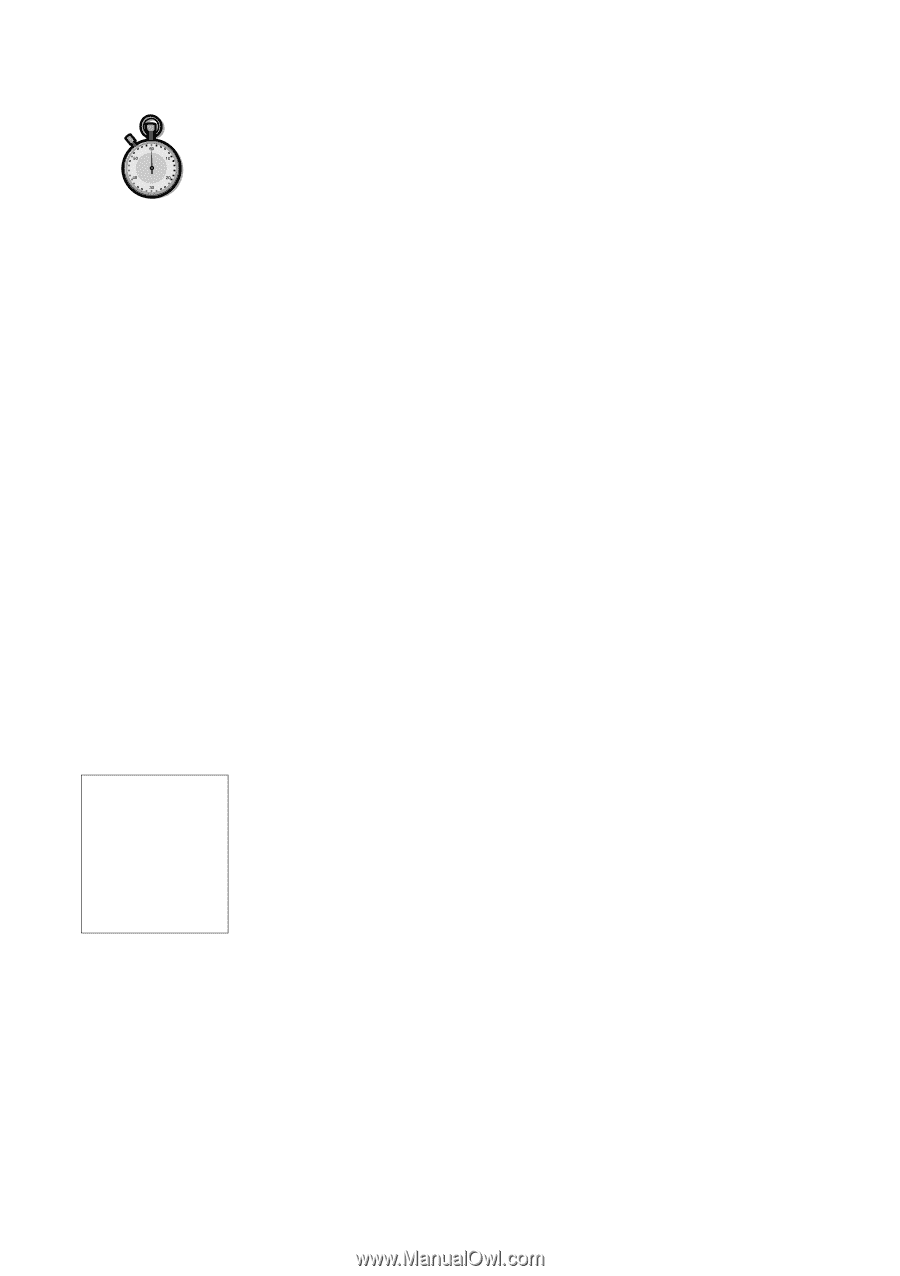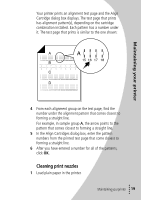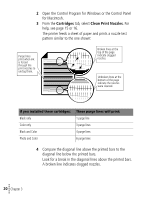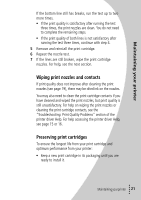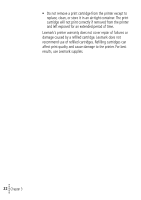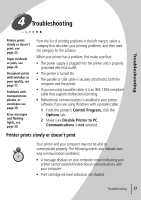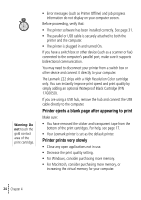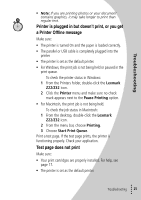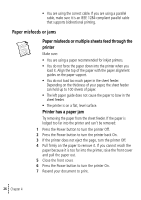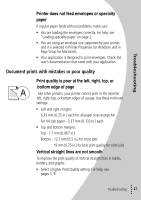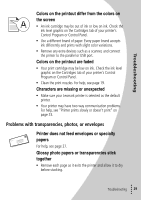Lexmark Z22 Color Jetprinter User's Guide for Windows 95, Windows 98, and Maci - Page 28
Printer ejects a blank after appearing to print, Printer prints very slowly
 |
View all Lexmark Z22 Color Jetprinter manuals
Add to My Manuals
Save this manual to your list of manuals |
Page 28 highlights
Warning: Do not touch the gold contact area of the print cartridge. • Error messages (such as Printer Offline) and job progress information do not display on your computer screen. Before proceeding, verify that: • The printer software has been installed correctly. See page 31. • The parallel or USB cable is securely attached to both the printer and the computer. • The printer is plugged in and turned On. If you have a switch box or other device (such as a scanner or fax) connected to the computer's parallel port, make sure it supports bidirectional communication. You may need to disconnect your printer from a switch box or other device and connect it directly to your computer. The Lexmark Z22 ships with a High Resolution Color cartridge only. You can instantly improve print speed and print quality by simply adding an optional Waterproof Black Cartridge (P/N 17G0050). If you are using a USB hub, remove the hub and connect the USB cable directly to the computer. Printer ejects a blank page after appearing to print Make sure: • You have removed the sticker and transparent tape from the bottom of the print cartridges. For help, see page 17. • Your Lexmark printer is set as the default printer. Printer prints very slowly • Close any open applications not in use. • Decrease the print quality setting. • For Windows, consider purchasing more memory. • For Macintosh, consider purchasing more memory, or increasing the virtual memory for your computer. • 24 • • • Chapter 4 •