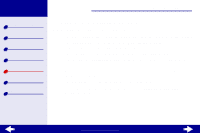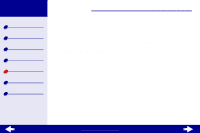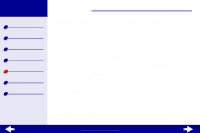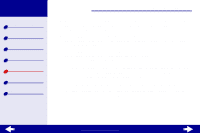Lexmark Z23 Color Jetprinter User's Guide for Linux (1.44 MB) - Page 57
Solving general printing problems
 |
View all Lexmark Z23 Color Jetprinter manuals
Add to My Manuals
Save this manual to your list of manuals |
Page 57 highlights
Lexmark Z13 Lexmark Z23 Lexmark Z33 Printer overview Basic printing Printing ideas Maintenance Troubleshooting Notices Index Troubleshooting 57 Solving general printing problems When you have a printing problem, first make sure: • The power supply is plugged into the printer and a properly grounded electrical outlet. • The printer is turned on, and there are no lights blinking. For help, see Understanding error messages and flashing lights. • The USB cable is securely attached to both the computer and the printer. • You disconnect your printer from hubs or other devices, such as a scanner or a fax machine. Then connect the printer directly to your computer. • The printer driver is installed correctly. For help, see Solving printer software installation problems. • The paper is loaded correctly. For help, see Load the paper. • The printer is set as the default printer. For help, see Printer is not queuing documents properly. www.lexmark.com