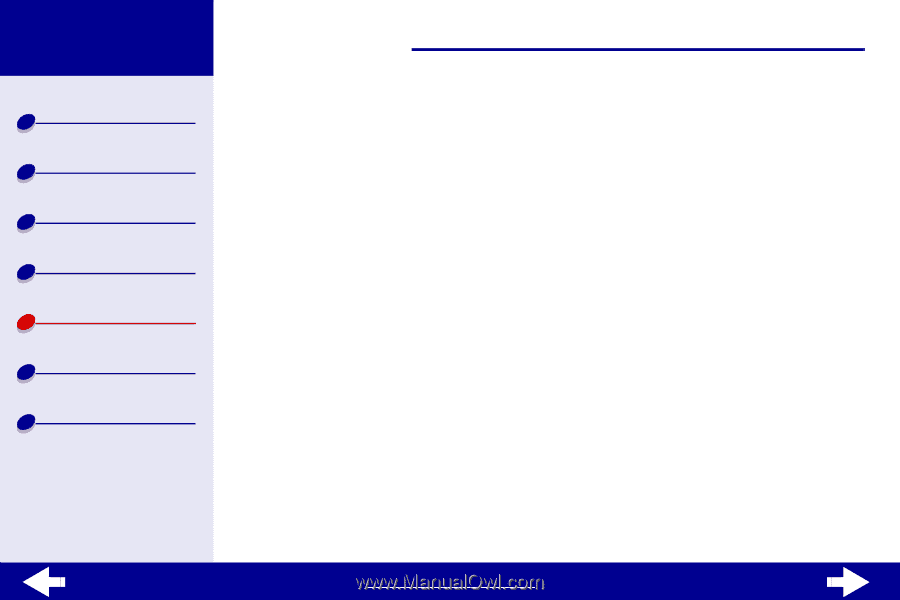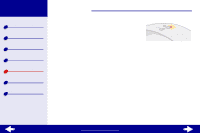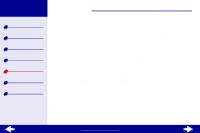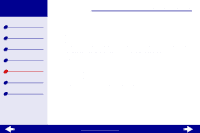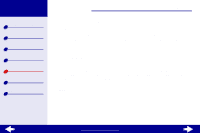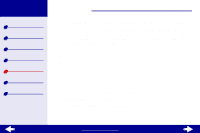Lexmark Z23 Color Jetprinter User's Guide for Macintosh (1.67 MB) - Page 77
Printer prints very slowly
 |
View all Lexmark Z23 Color Jetprinter manuals
Add to My Manuals
Save this manual to your list of manuals |
Page 77 highlights
Lexmark Z13 Lexmark Z23 Lexmark Z33 Printer overview Basic printing Printing ideas Maintenance Troubleshooting Notices Index Troubleshooting 77 Printer prints very slowly • Close any software applications not in use. • Check the document you are printing. Photos and graphics may take longer to print than regular text. Documents that are large or that contain background images may also take longer to print. • Decrease the Print Quality setting to Normal or Quick Print. Note: Higher print quality settings result in better quality documents, but may take longer to print. • Check your computer resources. Consider increasing the virtual memory for your computer or increasing memory size for your software application or purchasing more Random Access Memory (RAM). If there is still a problem, restart your Macintosh computer to maximize the amount of memory available. www.lexmark.com