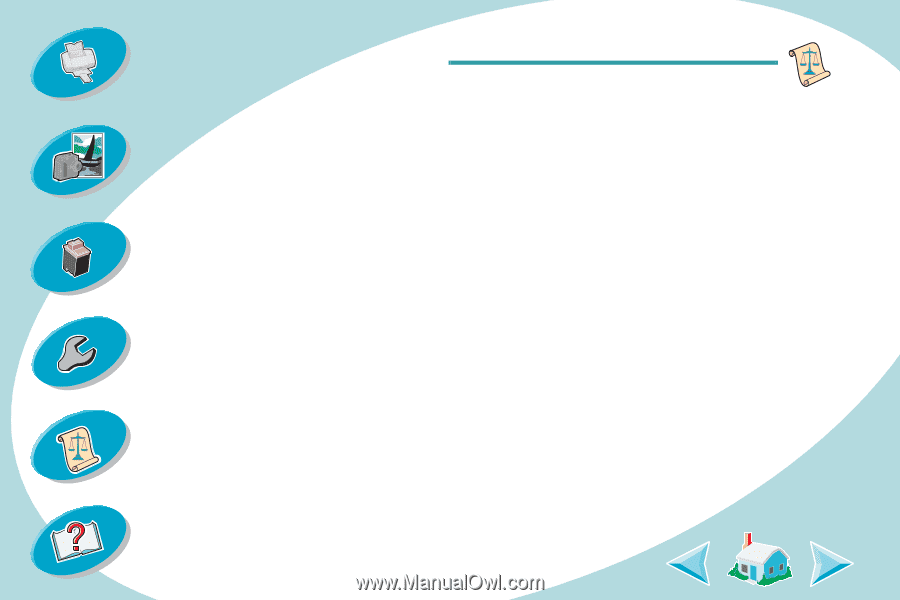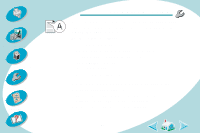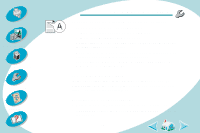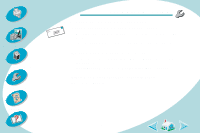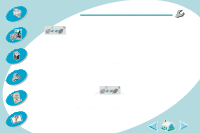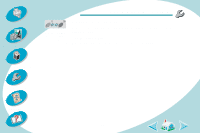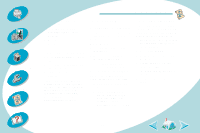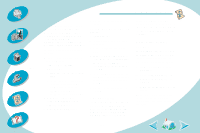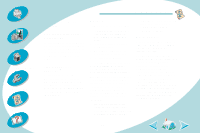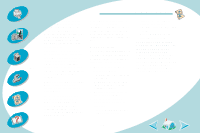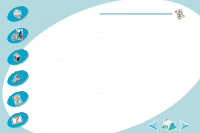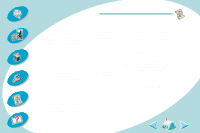Lexmark Z42 Color Jetprinter User's Guide for Windows NT and Windows 2000 (4.0 - Page 54
Installing printer software, Using the CD-ROM, Using the World Wide Web
 |
View all Lexmark Z42 Color Jetprinter manuals
Add to My Manuals
Save this manual to your list of manuals |
Page 54 highlights
Steps to basic printing Beyond the basics Maintaining your printer Troubleshooting Appendix Appendix In this section, you can find information about: • Installing printer software • Uninstalling printer software • Warranty • Notices • Safety Installing printer software You can obtain the printer software using: • the compact disc (CD-ROM) that came with your printer • the World Wide Web • diskettes If your printer software does not install properly, a communications error message appears when you try to print. You may need to uninstall, and then reinstall the printer software. For help, see Uninstalling printer software. Using the CD-ROM Windows NT 4.0/Windows 2000 To install the printer software using the CD-ROM that came with your printer: 1 Start Windows. 2 Click Cancel on any screens that appear. 3 When the desktop appears, insert the software CD. The Lexmark Z42 software installation screen appears. 4 Click Install Printer Software. Note: If the CD does not run automatically when you insert it: 1 From the Start menu, select Run. 2 In the command-line text box, type the letter of your CDROM drive, followed by :\setup (for example, d:\setup), and then click OK. Using the World Wide Web If your computer does not have a CD-ROM drive, you can download the printer software from the World Wide Web at www.lexmark.com. 1 From Lexmark's Web site, select the appropriate driver for your operating system. 2 Select Save to Disk. 3 Select a location on your hard disk drive. 4 Double-click the executable (.exe) file to open it. The Win Self-Extractor window opens. 5 Follow the instructions on the screen. 54 Index