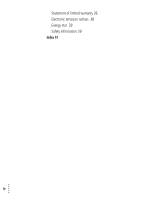Lexmark Z52 Color Jetprinter User's Guide for Windows 95 and Windows 98 (1.1 M - Page 9
Step Two: Customize the Printer Properties, Steps to basic printing, Print, Setup, Properties, Option
 |
View all Lexmark Z52 Color Jetprinter manuals
Add to My Manuals
Save this manual to your list of manuals |
Page 9 highlights
Steps to basic printing Step Two: Customize the Printer Properties Your printer software includes several applications that let you easily perform printing tasks. One of these applications is called Printer Properties. The Printer Properties application include four tabs: Job Finishing, Paper, Document/Quality, and Advanced. Each tab contains settings relating to the operation of your printer and its software. Opening the Printer Properties You can open the Printer Properties from almost every application. This lets you change printer settings ONLY for the document(s) you are currently creating in the application. To open the Printer Properties from an application: 1 Open the application's File menu. 2 Choose Print (or Printer) Setup. 3 In the Printer Setup dialog box, click the Properties, Option, or Setup button (depending on the application). 4 Change settings as needed. When you open the Printer Properties from Windows, the settings apply to ALL documents, unless you change them from the application. To open the Printer Properties from Windows: 1 From the Start menu, select Settings, and then select Printers. 2 From the Printers folder, right-click the printer icon for your printer. 3 Select Properties from the sidebar menu. Steps to basic printing 5 •