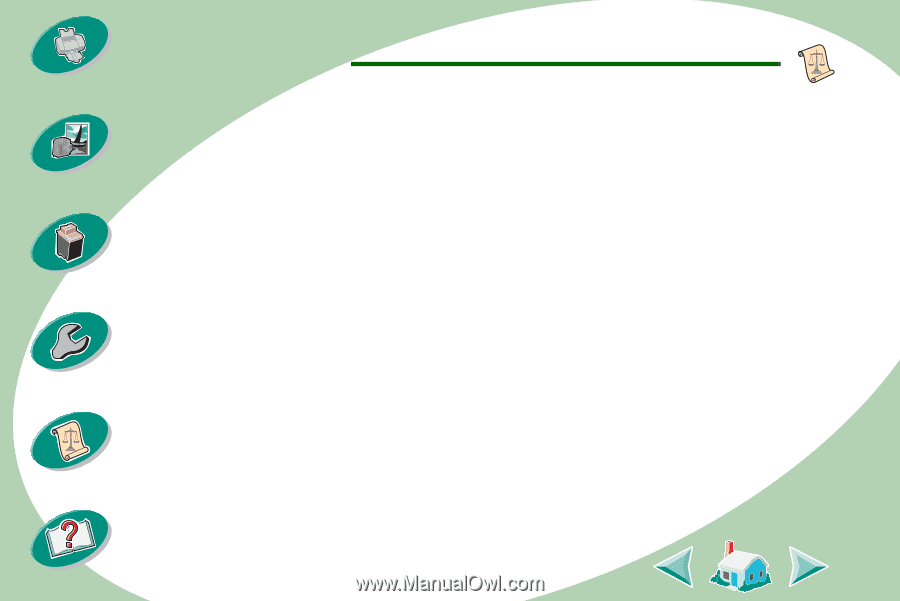Lexmark Z52 Color Jetprinter User's Guide for Windows NT 4.0 and Windows 2000 - Page 51
Using the World Wide Web, Using diskettes - driver download
 |
View all Lexmark Z52 Color Jetprinter manuals
Add to My Manuals
Save this manual to your list of manuals |
Page 51 highlights
Steps to basic printing Beyond the basics Maintaining your printer Troubleshooting Appendix Appendix Using the World Wide Web If your computer does not have a CD-ROM drive, you can download the printer software from Lexmark's Web site at www.lexmark.com 1 From Lexmark's Web site select the appropriate driver for your operating system. 2 Select Save to Disk. 3 Select a location on your hard disk drive. 4 Double-click the executable (.exe) file to open it. The Win Self-Extractor window opens. 5 Follow the set of instructions on your screen. Using diskettes If your computer does not have a CD-ROM drive, you can create driver diskettes using a friend's computer or a computer at your Lexmark dealer that has a CDROM drive. You will need at least three blank 3.5 inch diskettes. To create diskettes of the printer software: 1 Insert the printer software CD into the CD-ROM drive. If the CD does not run automatically when you insert it: 1 From the Start menu, select Run. 2 In the command-line text box, type the letter of your CDROM drive, followed by :\setup (for example, d:\setup), and then click OK. 3 When the Lexmark Z52 software installation screen displays, select Tools. 4 Select Create Diskettes. 5 Follow the instructions on the screen. To install the printer software from diskettes: 1 Start Windows. 2 Insert Setup Disk 1 into your disk drive. 3 From the Start menu, choose Run. 4 In the command-line text box, type the letter of your disk drive, followed by :\setup (for example, a:\setup), and then click OK. 5 When prompted by the printer software, insert the appropriate disks into your disk drive and click OK. 6 Follow the instructions on the screen. 51 Index