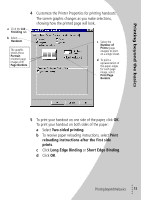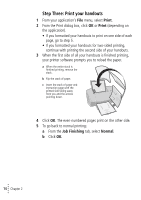Lexmark Z52 User's Guide for Windows 95 and Windows 98 (1.1 MB) - Page 19
Printing booklets, Printing beyond the basics, Job Finishing, Booklet, Print
 |
View all Lexmark Z52 manuals
Add to My Manuals
Save this manual to your list of manuals |
Page 19 highlights
Printing beyond the basics Printing booklets You can print and bundle your document together to make a booklet. Step One: Load the paper Load up to 100 sheets of paper against the right side of the sheet feeder. For help, see page 2. Step Two: Customize your Printer Properties 1 Select the correct paper size in your software application. You can select from these paper sizes when printing booklets: • Statement • Letter • A4 • A5 2 Open the Printer Properties. For help, see page 5. 3 Click the Job Finishing tab. 4 Select Booklet. 5 To receive paper reloading instructions, click Print reloading instructions after the first side prints. 6 Select the number of Sheets Per Bundle. Notes: A bundle is any number of sheets of paper folded together. For help, see page 17. When printing with a heavier paper stock, select a smaller number of Sheets Per Bundle to allow for binding considerations. 7 Click OK. Printing beyond the basics 15 •