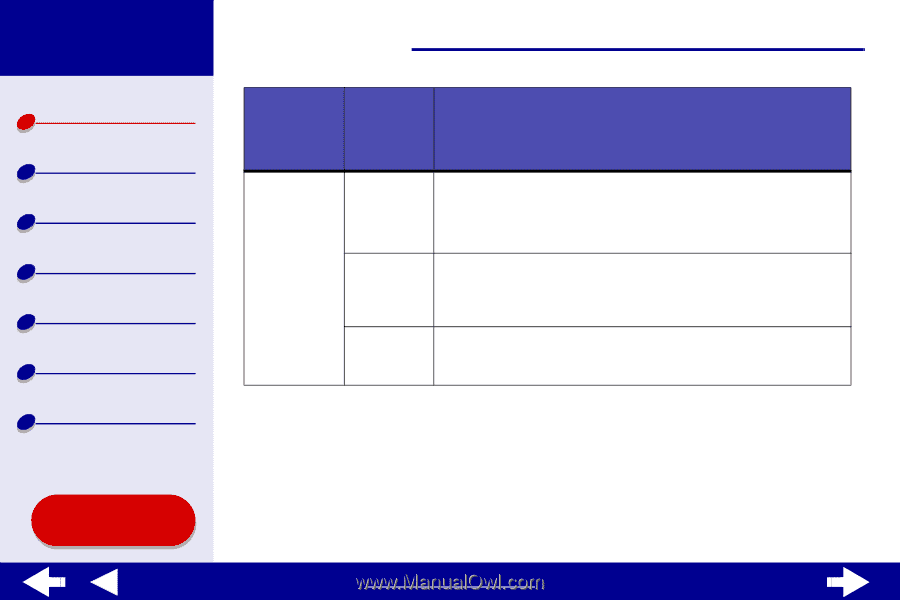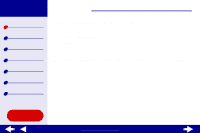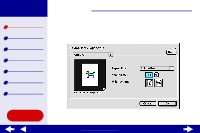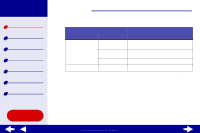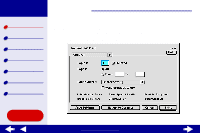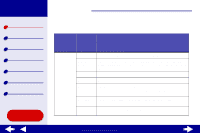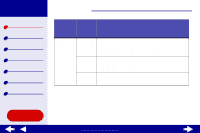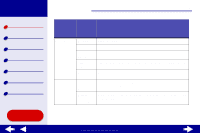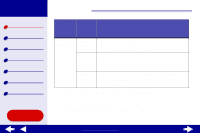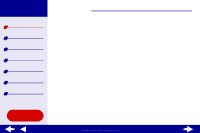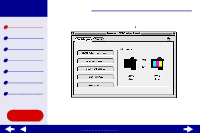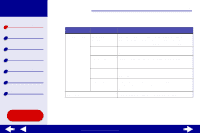Lexmark Z65n Online User’s Guide for Mac OS 8.6 to 9.2 - Page 9
Select Quick Print, Normal, Better, or Best.
 |
View all Lexmark Z65n manuals
Add to My Manuals
Save this manual to your list of manuals |
Page 9 highlights
Lexmark Z65 Lexmark Z65n Printer overview Basic printing Printing ideas Maintenance Troubleshooting Notices Index Printer overview 9 From the pop-up menu in the upper left, choose: Paper Type/ Quality Select: When you want to: Print Quality Select Quick Print, Normal, Better, or Best. Normal print quality is recommended for most documents. Higher print quality settings result in better quality documents, but take longer to print. Paper Type Tray 1 (Front) Specify the type of paper loaded into paper tray 1. Automatic Sensing is the default setting. At this setting, your printer automatically detects some paper types. For more information, see Using the paper type sensor. Paper Type Specify the type of paper loaded into paper tray 2. Plain is the Tray 2 default setting. (Rear) Using this Guide... www.lexmark.com