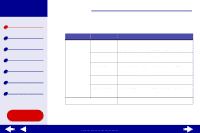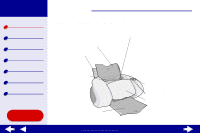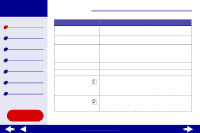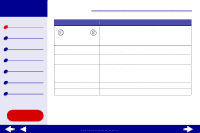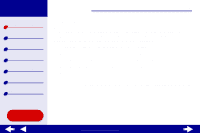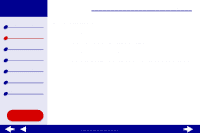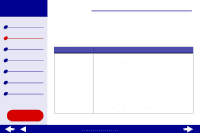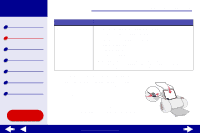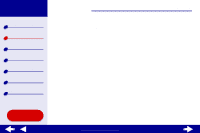Lexmark Z65n Online User’s Guide for Mac OS X 10.0.3 to 10.1 - Page 18
Turn the printer on or off.
 |
View all Lexmark Z65n manuals
Add to My Manuals
Save this manual to your list of manuals |
Page 18 highlights
Lexmark Z65 Lexmark Z65n Printer overview Basic printing Printing ideas Maintenance Troubleshooting Notices Index Printer overview 18 Use this: Paper tray buttons Paper guide Paper release lever Power button Power supply connector USB cable connector When you want to: • Select a paper tray (press the button once). The light indicates the tray that is selected. • Eject paper from the printer. • Check the printer status. For more information, see Understanding error messages and flashing lights. Make sure paper feeds correctly into the printer. Each paper tray has a paper guide. Release a sheet of paper before removing it. Each paper tray has a paper release lever. • Turn the printer on or off. • Check the printer status. For more information, see Understanding error messages and flashing lights. Connect the power supply to the printer. Connect the printer to the computer with a USB cable. Using this Guide... www.lexmark.com