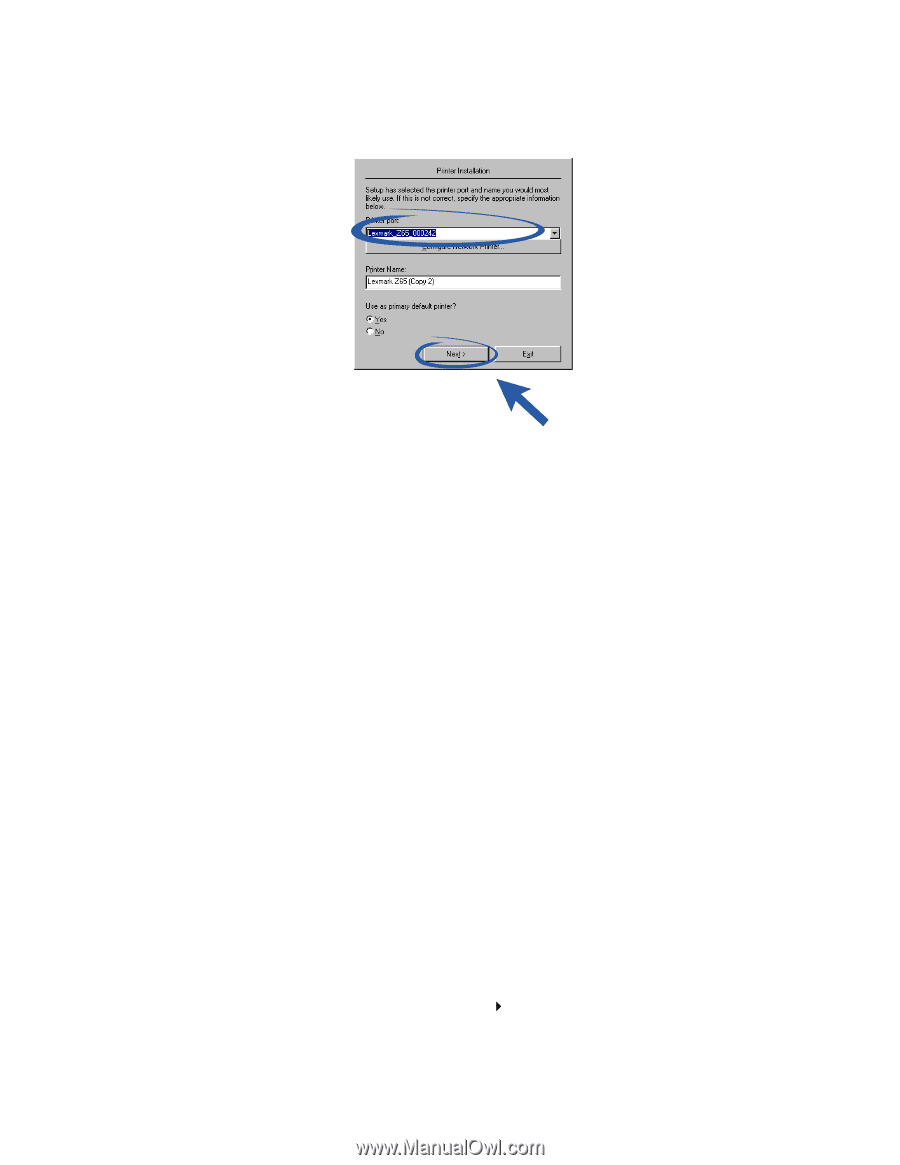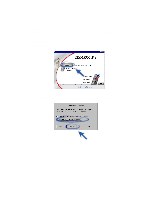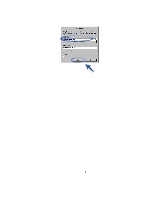Lexmark Z65n Information Update (98 KB) - Page 3
Replacing your printer with an identical Lexmark printer for Macintosh - z65 printer
 |
View all Lexmark Z65n manuals
Add to My Manuals
Save this manual to your list of manuals |
Page 3 highlights
4 From the Printer port drop-down menu, select the printer you want to install, and then click Next. 5 Follow the instructions on your screen to align the cartridges. 6 From the Printer Setup is Complete screen, click Test Page to print a test page on the network printer. 7 Click Continue to complete printer software installation and for instructions about registering your printer. 8 Repeat these steps for each additional Lexmark Z65n printer you want to install on your computer. Replacing your printer with an identical Lexmark printer for Macintosh Follow the steps for your operating system to replace your printer with another Lexmark Z65 printer. Mac OS 8.6 to 9.2 1 Make sure your computer is on. 2 Disconnect the old printer. 3 Connect the replacement printer to your computer, install the cartridges, and load plain inkjet paper into paper tray 1. For help, refer to the setup sheet that came with your printer. If you plug in the new printer and try to print without doing the following steps, you will get an error message that says that there is a problem communicating with the printer. When the message appears, click Cancel and complete the following steps to make your replacement printer work properly. 4 Select and drag the Lexmark Z65 desktop printer icon (the icon for your old printer) to the trash can. 5 From the Apple menu, choose Control Panels Lexmark Z65 Control Panel. 6 From the Printer Selection screen, select your replacement printer. 3