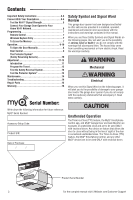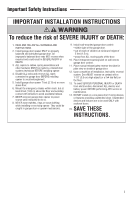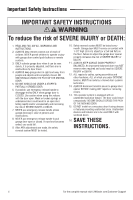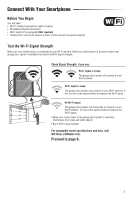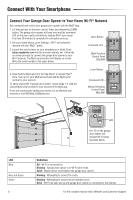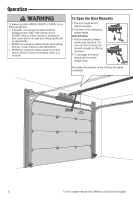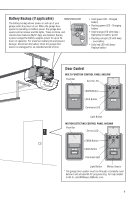LiftMaster 8355W 8355W Users Guide Manual - Page 6
Connect Your Garage Door Opener to Your Home Wi-Fi, Network
 |
View all LiftMaster 8355W manuals
Add to My Manuals
Save this manual to your list of manuals |
Page 6 highlights
Connect With Your Smartphone Connect Your Garage Door Opener to Your Home Wi-Fi® Network Get connected and control your garage door opener with the MyQ® App. 1. Lift the push bar on the door control. Press and release the LEARN but1t.oLni.ftTthheegpaursahgebdaroornotphendeorowr icllobneteropl.oPnrceesasnadndthreecleoamsemtahnedLEARN button. The garage door opener will LED You obneetpheodnoceoracnodntthroelcwoimll mblainnkdtLoEiDndoicnatheeWdio-Foirlecaornntrmolowdiell. h2a0vem2in0umteisnutotecsotmo pcloemteptlheetectohnenceocntinoencptirooncepsrso.cess. blink to indicate WLie-FairnleBarunttmonode. You have 2. On your mobile device, go to Settings > Wi-Fi and select the network with the "MyQ-" prefix. Command LED 3. Launch the web browser on your smartphone or tablet. Enter setup.myqdevice.com into the browser address bar. Follow the on screen prompts to connect the garage door opener to your Wi-Fi network. The MyQ serial number will display on screen. Write the serial number in the space below. Multi-Function Control Panel 882LMW 4. Download the MyQ app from the App Store® or Google Play™ store. Sign up for your MyQ account and add the MyQ serial number to your account. To add a second Wi-Fi garage door opener, repeat steps 1-3. Add the second MyQ serial number to your account in the MyQ app. If you are unsuccessful adding your device, try an alternate web browser or visit WiFiHelp.LiftMaster.com. Learn Button Command LED Motion Detecting Control Panel 886LMW LED An LED on the garage door opener will indicate Wi-Fi status. See table below. LED Blue Blue and Green Green 6 Definition Off - Wi-Fi is not turned on. Blinking - Garage door opener is in Wi-Fi learn mode. Solid - Mobile device connected to the garage door opener. Blinking - Attempting to connect to router. Blinking - Attempting to connect to the Internet server. Solid - Wi-Fi has been set up and garage door opener is connected to the internet. For the complete manual visit LiftMaster.com/Customer-Support