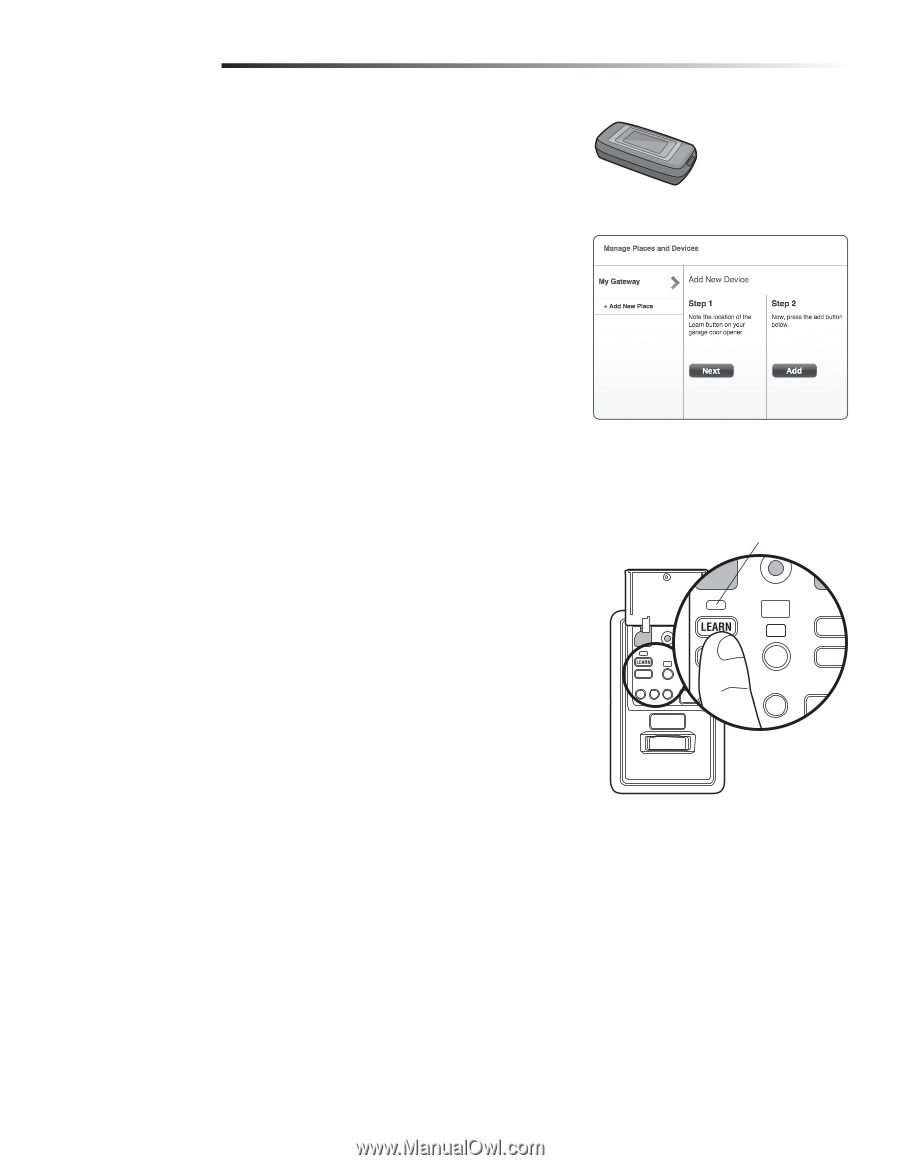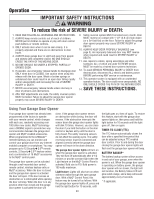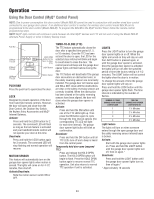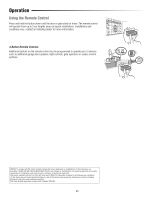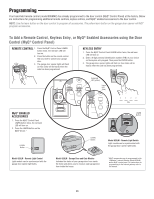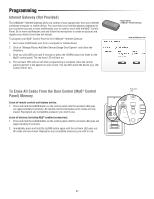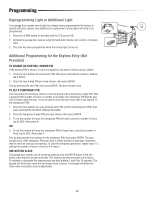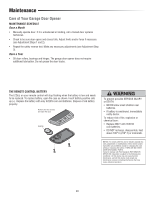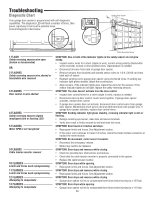LiftMaster 8500 8500 Manual - Page 27
Internet Gateway (Not Provided), To Erase All Codes From the Door Control (MyQ® ControlPanel) Memory
 |
View all LiftMaster 8500 manuals
Add to My Manuals
Save this manual to your list of manuals |
Page 27 highlights
Programming Internet Gateway (Not Provided) The LiftMaster® Internet Gateway gives you control of your garage door from your internet connected computer or mobile device. You must have your internet gateway registered to your customer account at www.myliftmaster.com in order to use it with the MyQ® Control Panel. Go to www.myliftmaster.com and follow the instructions to create an account and register your device if you have not already. To program your MyQ® Control Panel to the LiftMaster® Internet Gateway: 1. Go to www.myliftmaster.com from a computer or mobile device. 2. Click on "Manage Places>Add New Device>Garage Door Opener" and follow the directions. 3. Once you click ADD you have 3 minutes to press the LEARN button two times on the MyQ® control panel. The red learn LED will turn on. 4. The red learn LED will turn off when programming is complete. Once the control panel is learned, it will appear on your screen. You can then name the device (e.g., My Control Panel, etc.). To Erase All Codes From the Door Control (MyQ® Control Panel) Memory Erase all remote controls and keyless entries: 1. Press and hold the LEARN button on the control panel until the red learn LED goes out (approximately 6 seconds). All remote control and keyless entry codes are now erased. Reprogram any compatible accessory you wish to use. Erase all devices (including MyQ® enabled accessories): 1. Press and hold the LEARN button on the control panel until the red learn LED goes out (approximately 6 seconds). 2. Immediately press and hold the LEARN button again until the red learn LED goes out. All codes are now erased. Reprogram any compatible accessory you wish to use. Model 828LM LiftMaster® Internet Gateway www.myliftmaster.com Red Learn LED 27