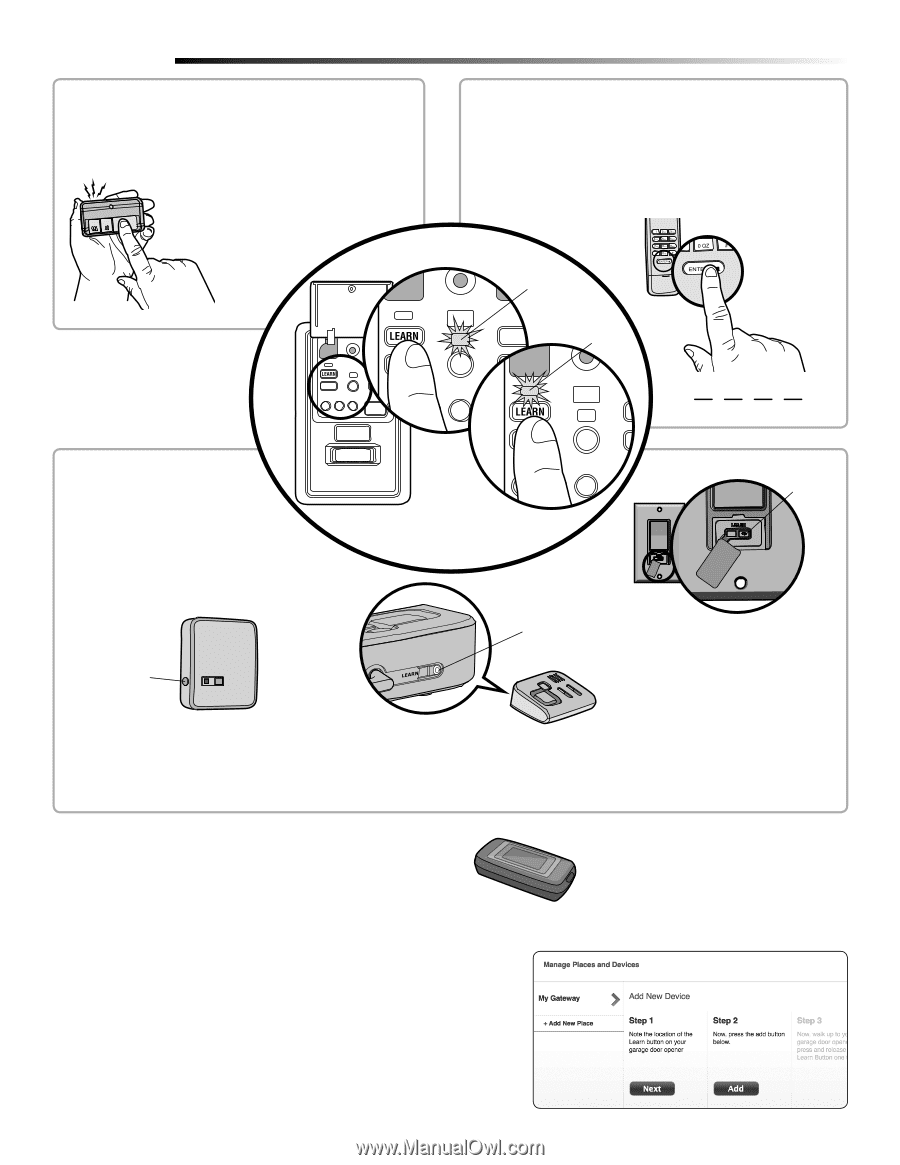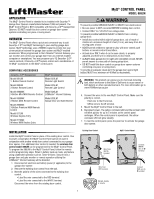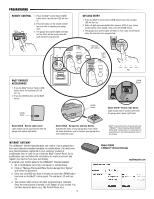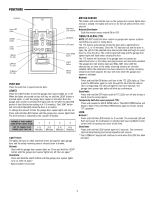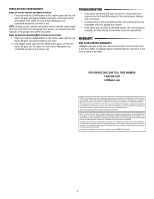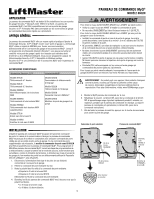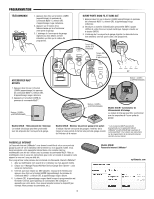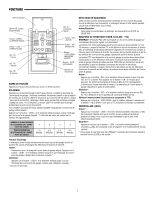LiftMaster 888LM Instructions -English French Spanish - Page 2
Remote Control, Keyless Entry, Enabled, Accessories, Internet Gateway - manual
 |
View all LiftMaster 888LM manuals
Add to My Manuals
Save this manual to your list of manuals |
Page 2 highlights
PROGRAMMING REMOTE CONTROL 1. Press the MyQ® Control Panel LEARN button twice, the red learn LED will turn on. 2. Press the button on the remote control that you wish to operate your garage door. 3. The garage door opener lights will flash (or two clicks will be heard) when the code has been programmed. MyQ® ENABLED ACCESSORIES 1. Press the MyQ® Control Panel LEARN button twice, the red learn LED will turn on. 2. Press the LEARN button on the MyQ® device.* LEARN Button KEYLESS ENTRY 1. Press the MyQ® Control Panel LEARN button twice, the red learn LED will turn on. 2. Enter a 4-digit personal identification number (PIN) of your choice on the keyless entry keypad. Then press the ENTER button. 3. The garage door opener lights will flash (or two clicks will be heard) when the code has been programmed. Command LED (yellow) Learn LED (Red) ?? ?? PIN LEARN Button LEARN Button Model 823LM - Remote Light Switch Light module can be synchronized with the garage door opener light bulbs. Model 825LM - Remote Light Control Light module can be synchronized with the garage door opener light bulbs. Model 829LM - Garage Door and Gate Monitor Indicates the status of your garage door from inside the home and allows you to close an open garage door from inside the house. *MyQ® accessories may be programmed to the LiftMaster® Internet Gateway (Model 828LM) or the MyQ® control panel. For instructions on programming to the internet gateway refer to the manual. INTERNET GATEWAY The LiftMaster® Internet Gateway gives you control of your garage door from your internet connected computer or mobile device. You must have your internet gateway registered to your customer account at myliftmaster.com in order to use it with the MyQ® Control Panel. Go to myliftmaster.com and follow the instructions to create an account and register your device if you have not already. To program your control panel to the LiftMaster® Internet Gateway: 1. Go to myliftmaster.com from a computer or mobile device. 2. Click on "Manage Places>Add New Device>Garage Door Opener" and follow the directions. 3. Once you click ADD you have 3 minutes to press the LEARN button two times on the MyQ® control panel. The red learn LED will turn on. 4. The red learn LED will turn off when programming is complete. Once the control panel is learned, it will appear on your screen. You can then name the device (e.g., My Control Panel, etc.). 2 Model 828LM LiftMaster® Internet Gateway myliftmaster.com