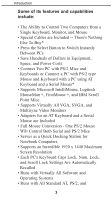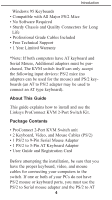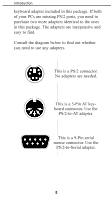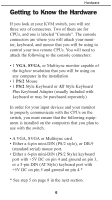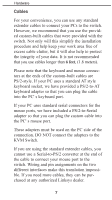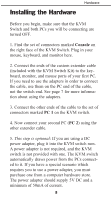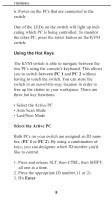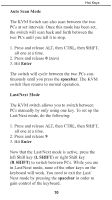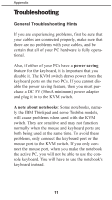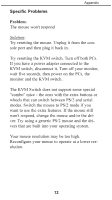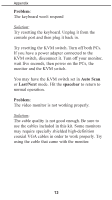Linksys KVM User Guide - Page 10
Installing the Hardware - cable
 |
UPC - 843734000836
View all Linksys KVM manuals
Add to My Manuals
Save this manual to your list of manuals |
Page 10 highlights
Hardware Installing the Hardware Before you begin, make sure that the KVM Switch and both PCs you will be connecting are turned OFF. 1. Find the set of connectors marked Console on the right face of the KVM Switch. Plug in your mouse, keyboard, and monitor here. 2. Connect the ends of the custom extender cable (included with the KVM Switch Kit) to the keyboard, monitor, and mouse ports of your first PC. If you need to use the adapters in order to connect the cable, use them on the PC end of the cable, not the switch end. See page 7 for more information about using the adapters. 3. Connect the other ends of the cable to the set of connectors marked PC 1 on the KVM switch. 4. Now connect your second PC (PC 2) using the other extender cable. 5. This step is optional: If you are using a DC power adapter, plug it into the KVM switch now. A power adapter is not required, and the KVM switch is not provided with one. The KVM switch automatically draws power from the PCs connected to it. If you have a special scenario which requires you to use a power adapter, you must purchase one from a computer hardware store. The power adapter should supply 5V DC and a minimum of 50mA of current. 8