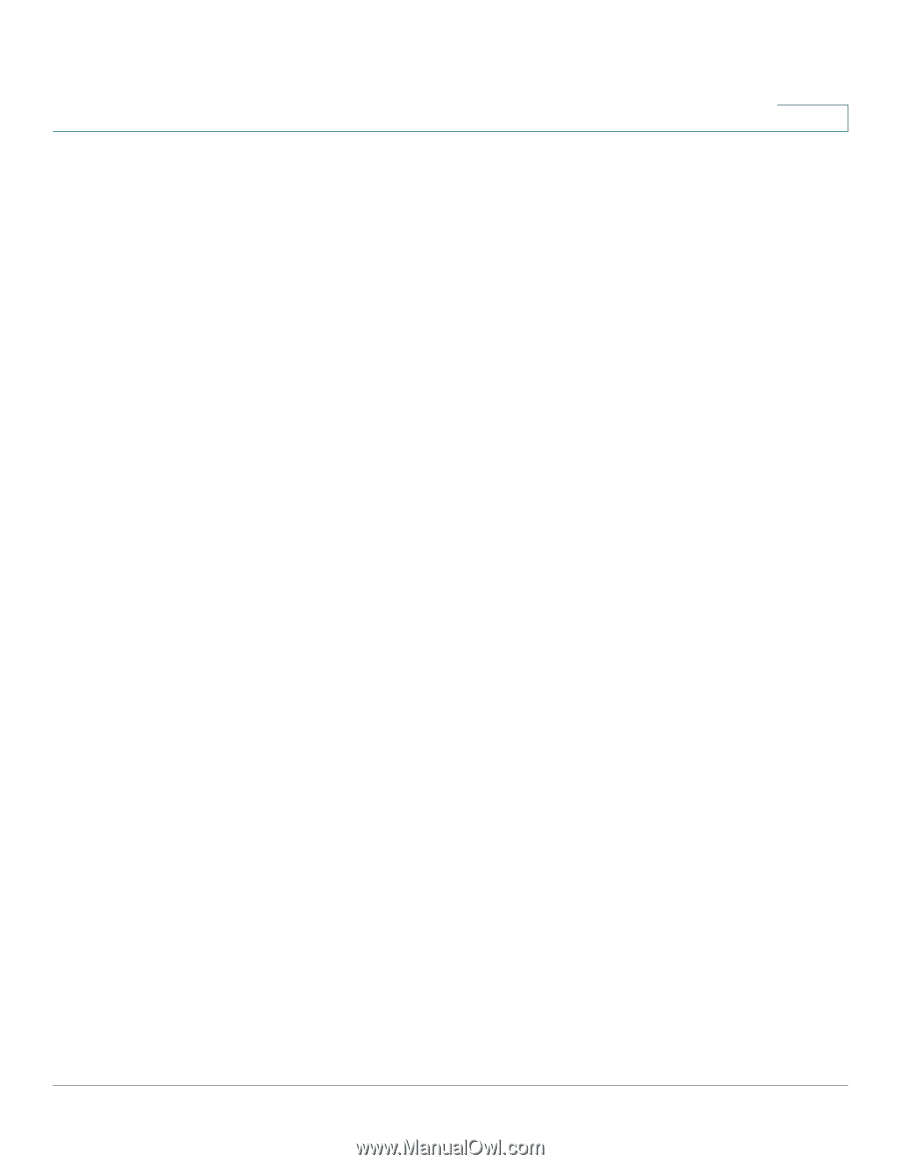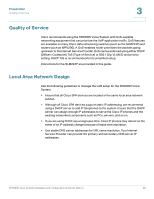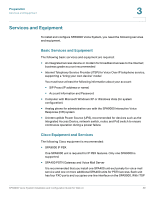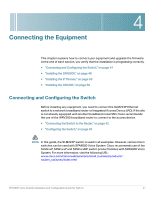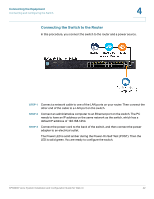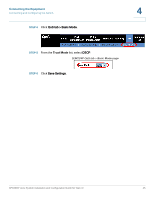Linksys SPA921 Cisco SPA9000 Voice System Web-UI Based Product Installation an - Page 42
Downloading Firmware, Optional POES5 Power over Ethernet adapters, for providing POE-derived - firmware update
 |
UPC - 745883570799
View all Linksys SPA921 manuals
Add to My Manuals
Save this manual to your list of manuals |
Page 42 highlights
Preparation Downloading Firmware 3 service taking one line interface on the SPA9000, up to three SPA400 units can be installed. With no ITSP service, up to four SPA400 units can be installed. • SPA9xx series IP phones The SPA9x1 series phones require access to power outlets. The SPA9x2 series phones can receive power from a Power over Ethernet (PoE) switch and are not supplied with power supplies. If you are not using the recommended PoE switch, you need to purchase a suitable power supply or power injector for the SPA9x2 phones. • Switch (example: SLM224P) • Router (example: WRV200) • Optional POES5 Power over Ethernet adapters, for providing POE-derived power to non-POE devices such as SPA9000, SPA400 and SPA9x1, in case UPS is available. • Optional WBP54G Wireless-G adapter, for providing Wireless client functionality to IP Phones, if required to connect a phone to the LAN using Wireless technology. Downloading Firmware Cisco recommends that you check for recent updates before you install your equipment. Later instructions in this guide will help you to install the firmware that you download in this preparation phase. To find the latest firmware for a device, go to tools.cisco.com/support/downloads and enter the model number in the Software Search box. Repeat for each device in your configuration. SPA9000 Voice System Installation and Configuration Guide for Web UI 40