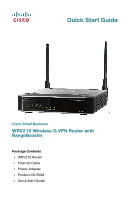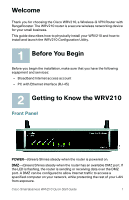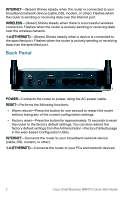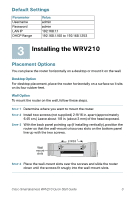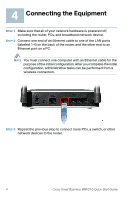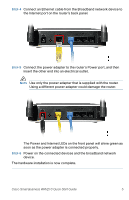Linksys WAP54GPE Cisco Small Business WRV210 Quick Start Guide
Linksys WAP54GPE - Wireless-G Exterior Access Point Manual
 |
UPC - 745883560387
View all Linksys WAP54GPE manuals
Add to My Manuals
Save this manual to your list of manuals |
Linksys WAP54GPE manual content summary:
- Linksys WAP54GPE | Cisco Small Business WRV210 Quick Start Guide - Page 1
Quick Start Guide Cisco Small Business WRV210 Wireless-G VPN Router with RangeBooster Package Contents • WRV210 Router • Ethernet Cable • Power Adapter • Product CD-ROM • Quick Start Guide - Linksys WAP54GPE | Cisco Small Business WRV210 Quick Start Guide - Page 2
small business. This guide describes how to physically install your WRV210 and how to install and launch the WRV210 Configuration Utility. 1 Before You Begin Before you begin the installation, make sure that you have the following equipment and services: • Broadband Internet access account • PC with - Linksys WAP54GPE | Cisco Small Business WRV210 Quick Start Guide - Page 3
AC power cable. RESET-Performs the following functions: • Warm reboot-Press the button for one second to restart the router without losing any of the current configuration settings. • Factory reset-Press the button for approximately 15 seconds to reset the router to the factory default settings. You - Linksys WAP54GPE | Cisco Small Business WRV210 Quick Start Guide - Page 4
Default Settings Parameter Username Password LAN IP DHCP Range the router. STEP 2 Install two screws (not supplied) 2-9/16 in. apart (approximately 6.45 cm.) Leave about 1/8 in the head exposed. STEP 3 With the back panel pointing up (if installing vertically), position the router so that Guide 3 - Linksys WAP54GPE | Cisco Small Business WRV210 Quick Start Guide - Page 5
STEP 1 Make sure that all of your network hardware is powered off, including the router, PCs, and broadband network device. for the purpose of the initial configuration. After you complete the initial configuration, administrative tasks can be performed from a wireless connection. STEP 3 Repeat the - Linksys WAP54GPE | Cisco Small Business WRV210 Quick Start Guide - Page 6
's back panel. STEP 5 Connect the power adapter to the router's Power port, and then insert the other end into an electrical outlet. NOTE Use only the power adapter that is supplied with the router. Using a different power adapter could damage the router. The Power and Internet LEDs on the front - Linksys WAP54GPE | Cisco Small Business WRV210 Quick Start Guide - Page 7
instructions explain how to set up the Internet connection, configure the wireless network, and secure the wireless network. Setting Up the Internet Connection Before you begin, make sure that you have the setup information for the specific type of Internet connection for your Internet Service - Linksys WAP54GPE | Cisco Small Business WRV210 Quick Start Guide - Page 8
To connect to the web-based Configuration Utility, enter the router's default LAN IP address in the browser's Address bar: http://192.168.1.1 A password request prompt appears. STEP 3 Enter the following user name and password, and then click OK. • User name: admin • Password: admin NOTE For added - Linksys WAP54GPE | Cisco Small Business WRV210 Quick Start Guide - Page 9
connected computer and enter a valid website address, such as www.cisco.com. Configuring the Wireless Network STEP 1 To configure the router for the wireless network, click Wireless > Basic Wireless Settings in the navigation tree. STEP 2 From the Wireless Network Mode drop-down list, choose the - Linksys WAP54GPE | Cisco Small Business WRV210 Quick Start Guide - Page 10
• SSID Broadcast: Click Enabled to allow all wireless devices in range to see the SSID for this wireless network. Click Disabled for increased privacy. With this feature disabled, your users will need to know the SSID in order to configure their wireless connections, since the SSID will not appear - Linksys WAP54GPE | Cisco Small Business WRV210 Quick Start Guide - Page 11
support WPA. Authentication is provided by a RADIUS server that is connected to the router. STEP 4 From the Wireless wireless PCs that are connected to this SSID. This feature is useful when setting up a wireless hotspot location. Choose Disabled (the default IP Address: Enter the IP address for - Linksys WAP54GPE | Cisco Small Business WRV210 Quick Start Guide - Page 12
be configured in the wireless instructs the router how often it should change the encryption keys. The default access the wireless network. Any client can associate to the router. - Share Key: A wireless client must provide the correct shared key in order to to access the wireless network. • Default - Linksys WAP54GPE | Cisco Small Business WRV210 Quick Start Guide - Page 13
6 Keep the default values for all other settings. STEP 7 Click Save to save the changes. STEP 8 To test the wireless setup, use the wireless client on any computer to enter the correct SSID and shared key for your wireless network. Verify that you can connect by entering a website address, such as - Linksys WAP54GPE | Cisco Small Business WRV210 Quick Start Guide - Page 14
also can configure a Wireless Distribution System (WDS) to allow wireless clients to connect through a repeater such as WAP54GP or WAP54GPE. • Firewall: The default firewall settings provide security for your network. You can adjust the basic settings, or allow public access to specified services by - Linksys WAP54GPE | Cisco Small Business WRV210 Quick Start Guide - Page 15
Contacts www.cisco.com/en/US/support/tsd_cisco_ small_business_support_center_contacts.html Software Downloads (Login Required) Go to tools.cisco.com/support/downloads, and enter the model number in the Software Search box. Product Documentation Administration Guides for Cisco www.cisco.com/en - Linksys WAP54GPE | Cisco Small Business WRV210 Quick Start Guide - Page 16
Americas Headquarters Cisco Systems, Inc. 170 West Tasman Drive San Jose, CA 95134-1706 USA http://www.cisco.com Tel: 408 526-4000 800 553-NETS (6387) Fax: 408 527-0883 Cisco, Cisco Systems, the Cisco logo, and the Cisco Systems logo are registered trademarks or trademarks of Cisco Systems, Inc. and

Quick Start Guide
Cisco Small Business
WRV210 Wireless-G VPN Router with
RangeBooster
Package Contents
•
WRV210 Router
•
Ethernet Cable
•
Power Adapter
•
Product CD-ROM
•
Quick Start Guide