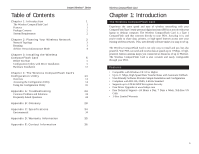Linksys WCF12 User Guide - Page 7
linksys, Infrastructure, Ad-Hoc, Infrastructure Mode, Hoc Mode - wireless compactflash card
 |
UPC - 745883552788
View all Linksys WCF12 manuals
Add to My Manuals
Save this manual to your list of manuals |
Page 7 highlights
Instant WirelessTM Series 6. Choose either Infrastructure mode or Ad-Hoc mode, depending on your needs. If you are unsure whether to choose Infrastructure or Ad-Hoc, refer to "Chapter 2: Planning Your Wireless Network" for more information. Once you have made your choice, click the Next button. Wireless CompactFlash Card 7b. Enter your wireless network's SSID. The SSID must be identical for all points in the network. The default setting is linksys (all lowercase). Enter this information, and click the Next button. Figure 3-5 7a. If you chose Infrastructure Mode, go to Step 7b now. If you chose AdHoc Mode, select the correct operating channel that applies to your network. The channel you choose should be the same as the channel for the other computers and devices in your wireless network. Channel 6 is the default. Select the appropriate channel, and click the Next button. Figure 3-7 8. At this point, the Wizard will ask you to review your settings before copying files. Select Back to review or change any settings or Next if you are satisfied with your settings. Figure 3-6 8 Figure 3-8 9