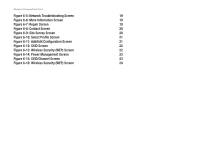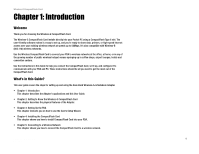Linksys WCF54G User Guide - Page 10
Setting Up the PDA - software
 |
UPC - 745883559213
View all Linksys WCF54G manuals
Add to My Manuals
Save this manual to your list of manuals |
Page 10 highlights
Wireless-G CompactFlash Card Chapter 3: Setting Up the PDA Overview This Setup Wizard will take you through all the steps necessary to install the Card's software on your PC so it can communicate with the PDA. Connect your PDA to your PC. Make sure you have the Microsoft ActiveSync software installed on your PC. Refer to your PDA's documentation for information on Microsoft ActiveSync software. IMPORTANT: Do not insert the Card before installing the Setup Wizard or the setup will not work. Setup Wizard 1. Insert the Setup Wizard CD into your PC's CD-ROM drive. 2. The Setup Wizard's Welcome screen should appear automatically on your monitor. If this screen does not appear automatically, you can access it by clicking the Start button and choosing Run. In the drop-down box, type d:\setup.exe (if "d" is the letter of your CD-ROM drive) and click OK. Click the Install button to continue this Setup Wizard. Clicking the User Guide button opened this Guide. To exit this Setup Wizard, click the Exit button. Figure 3-1: PDA to PC Installation Figure 3-2: Welcome 3. The following screen displays the License Agreement. Read the agreement, then if you agree, click Next to continue. Click Cancel if you want to close the Setup Wizard. Chapter 3: Setting Up the PDA Overview Figure 3-3: License Agreement 5