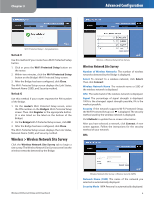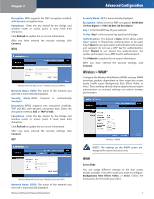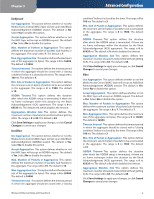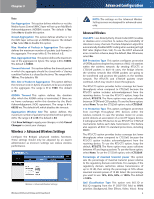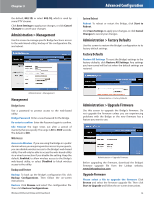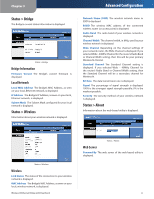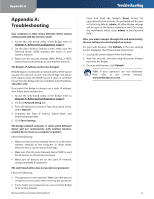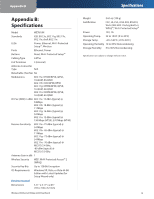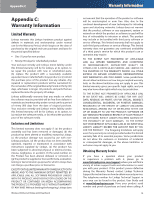Linksys WET610N-RM User Guide - Page 13
Management, Factory Defaults, Upgrade Firmware - problems
 |
UPC - 745883588930
View all Linksys WET610N-RM manuals
Add to My Manuals
Save this manual to your list of manuals |
Page 13 highlights
Chapter 3 the default, 802.1D, or select 802.1Q, which is used by some IPTV streams. Click Save Settings to apply your changes, or click Cancel Changes to cancel your changes. Administration > Management Use this screen to manage specific Bridge functions: access to the web‑based utility, backup of the configuration file, and reboot. Advanced Configuration System Reboot Reboot To reboot or restart the Bridge, click Start to Reboot. Click Save Settings to apply your changes, or click Cancel Changes to cancel your changes. Administration > Factory Defaults Use this screen to restore the Bridge's configuration to its factory default settings. Factory Defaults Restore All Settings To reset the Bridge's settings to the factory defaults, click Restore All Settings. Any settings you have saved will be lost when the default settings are restored. Administration > Management Management Bridge Access Use a password to protect access to the web-based utility. Bridge Password Enter a new Password for the Bridge. Re-enter to confirm Enter the Password again to confirm. Idle Timeout The login times out after a period of inactivity that you specify. The range is 60 to 3600 seconds. The default is 600. Web Access Access via Wireless If you are using the Bridge in a public domain where you are giving wireless access to your guests, you can disable wireless access to the Bridge's web-based utility. You will only be able to access the web-based utility via a wired connection if you disable the setting. Keep the default, Enabled, to allow wireless access to the Bridge's web-based utility, or select Disabled to block wireless access to the utility. Backup and Restore Backup To back up the Bridge's configuration file, click Backup Configurations. Then follow the on-screen instructions. Restore Click Browse and select the configuration file. Then click Restore Configurations. Wireless-N Ethernet Bridge with Dual-Band Administration > Factory Defaults Administration > Upgrade Firmware Use this screen to upgrade the Bridge's firmware. Do not upgrade the firmware unless you are experiencing problems with the Bridge or the new firmware has a feature you want to use. Administration > Upgrade Firmware Before upgrading the firmware, download the Bridge's firmware upgrade file from the Linksys website, www.linksysbycisco.com. Upgrade Firmware Please select a file to upgrade the firmware Click Browse and select the firmware upgrade file. Then click Start to Upgrade and follow the on-screen instructions. 10