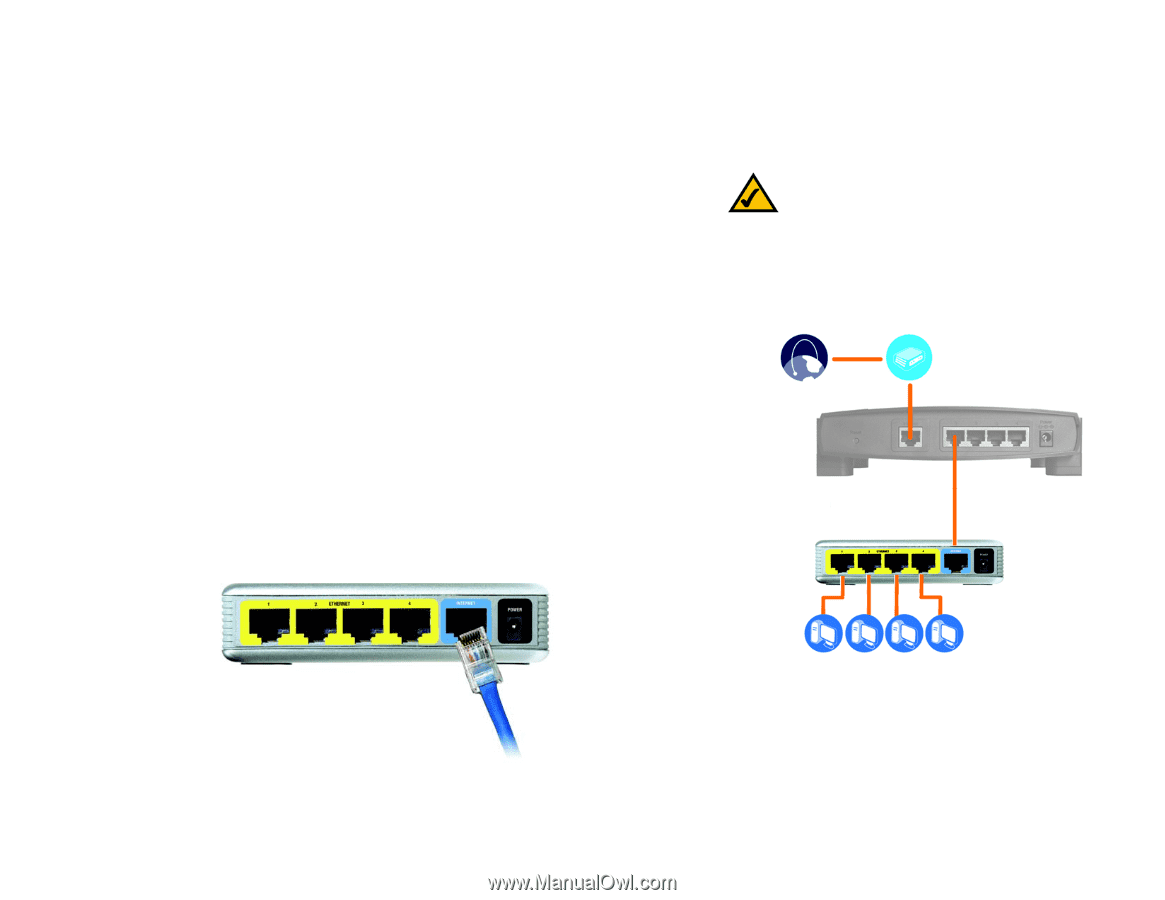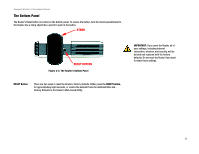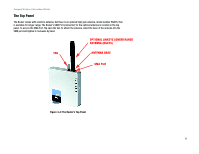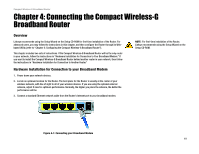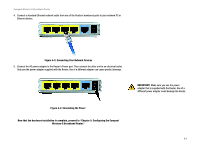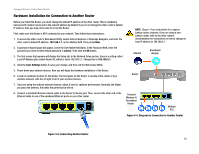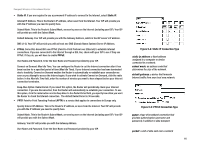Linksys WRT54GC User Guide - Page 18
Hardware Installation for Connection to Another Router - password
 |
UPC - 745883562619
View all Linksys WRT54GC manuals
Add to My Manuals
Save this manual to your list of manuals |
Page 18 highlights
Compact Wireless-G Broadband Router Hardware Installation for Connection to Another Router Before you install the Router, you must change the default IP address of the other router. This is mandatory because both routers may be set to the same IP address by default. If you do not change the other router's default IP address, then you may not be able to set up the Router. First, make sure the Router is NOT connected to your network. Then follow these instructions: 1. To access the other router's Web-based Utility, launch Internet Explorer or Netscape Navigator, and enter the other router's default IP address, 192.168.1.1, in the Address field. Then press Enter. NOTE: Steps 1-4 are instructions for a typical Linksys router; however, if you are using a nonLinksys router, refer to the other router's documentation for instructions on how to change its local IP address to 192.168.2.1. 2. A password request page will appear. Leave the User Name field blank. In the Password field, enter the password you have set (the default password is admin). Then click the OK button. 3. The first screen that appears will display the Setup tab. In the Network Setup section, there is a setting called Local IP Address (also called Router IP), which is set to 192.168.1.1. Change this to 192.168.2.1. Internet Broadband Modem 4. Click the Save Settings button to save your change, and then exit the Web-based Utility. 5. Power down your network devices. Now you will begin the hardware installation of the Router. 6. Locate an optimum location for the Router. The best place for the Router is usually at the center of your wireless network, with line of sight to all of your wireless devices. Router 7. If you are using the optional external antenna, adjust it now for optimum performance. Normally, the higher you place the antenna, the better the performance will be. 8. Connect a standard Ethernet network cable to the Router's Internet port. Then, connect the other end of the Ethernet cable to one of the numbered Ethernet ports on your other router. Compact Wireless-G Broadband Router Multiple PCs Figure 4-4: Diagram for Connection to Another Router Figure 4-5: Connecting Another Router Chapter 4: Connecting the Compact Wireless-G Broadband Router 12 Hardware Installation for Connection to Another Router