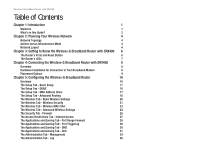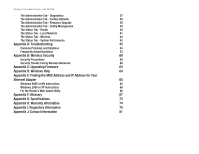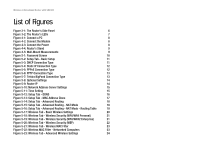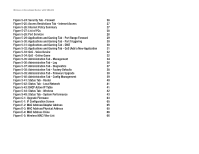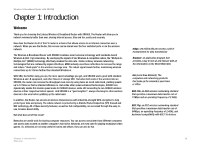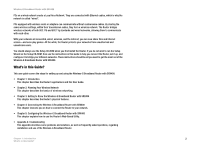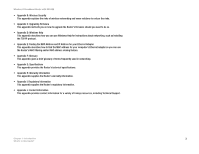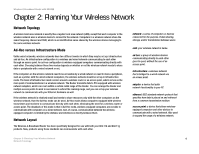Linksys WRT54GX4 User Guide - Page 5
List of s - srx400
 |
UPC - 814227018928
View all Linksys WRT54GX4 manuals
Add to My Manuals
Save this manual to your list of manuals |
Page 5 highlights
Wireless-G Broadband Router with SRX400 List of Figures Figure 3-1: The Router's Side Panel 6 Figure 3-2: The Router's LEDs 7 Figure 4-1: Connect a PC 8 Figure 4-2: Connect the Modem 8 Figure 4-3: Connect the Power 8 Figure 4-4: Router's Stand 9 Figure 4-5: Wall-Mount Measurements 9 Figure 5-1: Password Screen 10 Figure 5-2: Setup Tab - Basic Setup 11 Figure 5-3: DHCP Connection Type 11 Figure 5-4: Static IP Connection Type 12 Figure 5-5: PPPoE Connection Type 12 Figure 5-6: PPTP Connection Type 13 Figure 5-7: Telstra BigPond Connection Type 13 Figure 5-8: Optional Settings 14 Figure 5-9: Router IP 14 Figure 5-10: Network Address Server Settings 15 Figure 5-11: Time Setting 15 Figure 5-12: Setup Tab - DDNS 16 Figure 5-13: Setup Tab - MAC Address Clone 17 Figure 5-14: Setup Tab - Advanced Routing 18 Figure 5-15: Setup Tab - Advanced Routing - NAT Mode 18 Figure 5-16: Setup Tab - Advanced Routing - NAT Mode - Routing Table 19 Figure 5-17: Wireless Tab - Basic Wireless Settings 20 Figure 5-18: Wireless Tab - Wireless Security (WPA/WPA Personal) 21 Figure 5-19: Wireless Tab - Wireless Security (WPA/WPA2 Enterprise) 21 Figure 5-20: Wireless Tab - Wireless Security (WEP) 22 Figure 5-21: Wireless Tab - Wireless MAC Filter 23 Figure 5-22: Wireless MAC Filter - Networked Computers 23 Figure 5-23: Wireless Tab - Advanced Wireless Settings 24