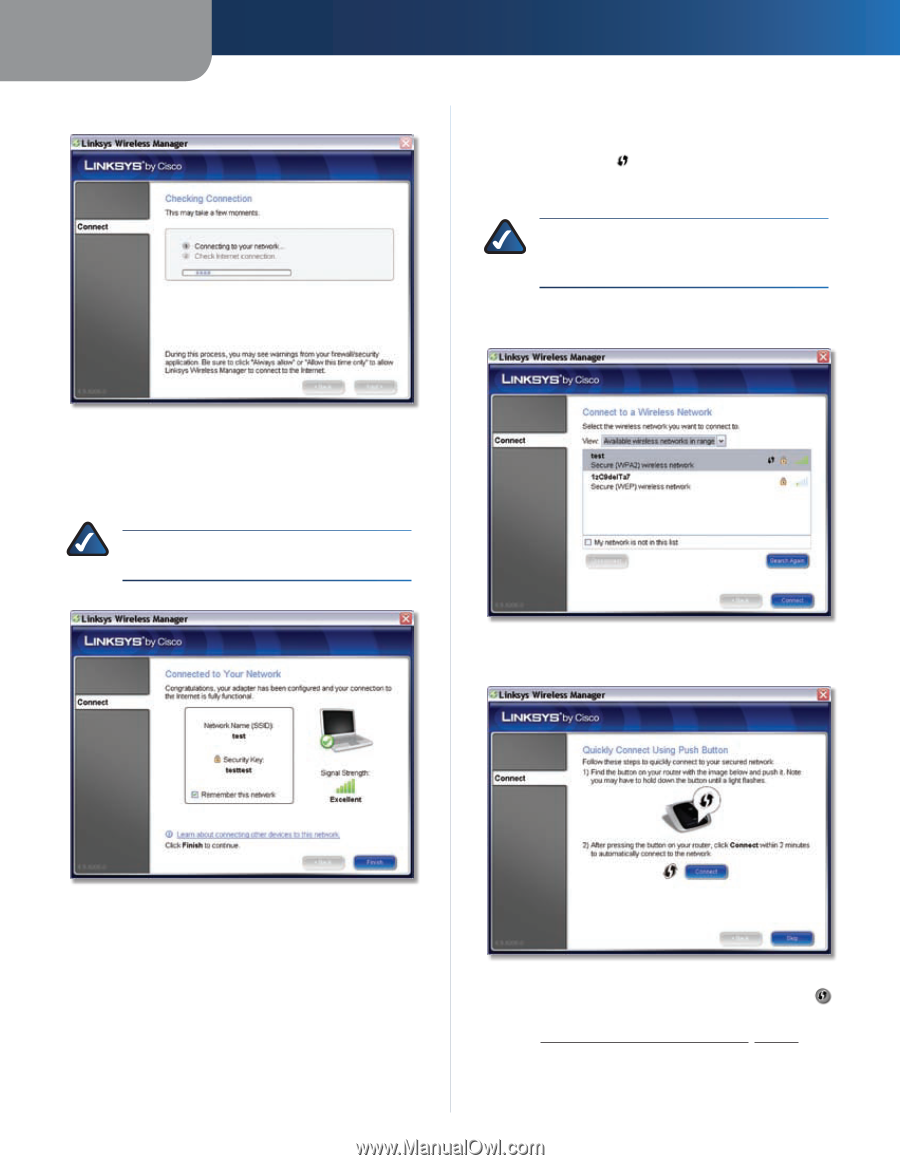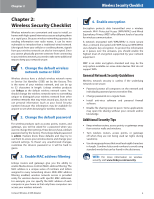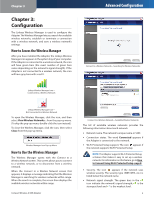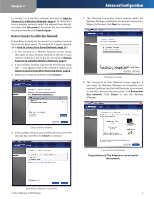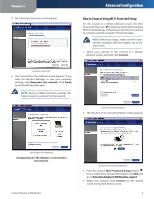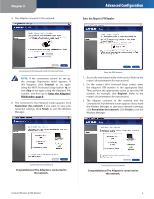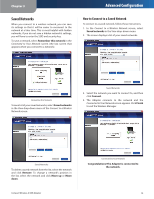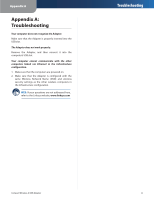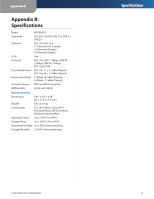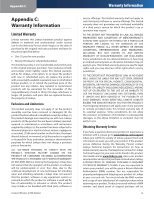Linksys WUSB54GC-RM User Guide - Page 9
How to Connect Using Wi-Fi Protected Setup - usb 2 0
 |
UPC - 745883588558
View all Linksys WUSB54GC-RM manuals
Add to My Manuals
Save this manual to your list of manuals |
Page 9 highlights
Chapter 3 5. The Checking Connection screen appears. Advanced Configuration How to Connect Using Wi-Fi Protected Setup On the Connect to a Wireless Network screen, the Wi-Fi Protected Setup icon ( ) indicates a network that supports Wi-Fi Protected Setup. Follow these instructions to connect to a wireless network using Wi-Fi Protected Setup. NOTE: Before you begin, make sure the router and the computer with the Adapter are in the same room. 1. Select your network in the Connect to a Wireless Network screen, and then click Connect. Checking Connection 6. The Connected to Your Network screen appears. If you want the Wireless Manager to save your network's settings, click Remember this network. Click Finish to exit the Wireless Manager. NOTE: Saving a hidden network's settings will make it easier to reconnect to the network. Select the Wireless Network 2. The Quickly Connect Using Push Button screen appears. Connected to Your Network Congratulations! The Adapter is connected to the network. Compact Wireless-G USB Adapter Quick Connect Using Push Button 3. Press the router's Wi-Fi Protected Setup button . If your router does not have this button, click Skip and go to Enter the Adapter's PIN Number, page 9. 4. Within two minutes, click Connect on the Quickly Connect Using Push Button screen. 8