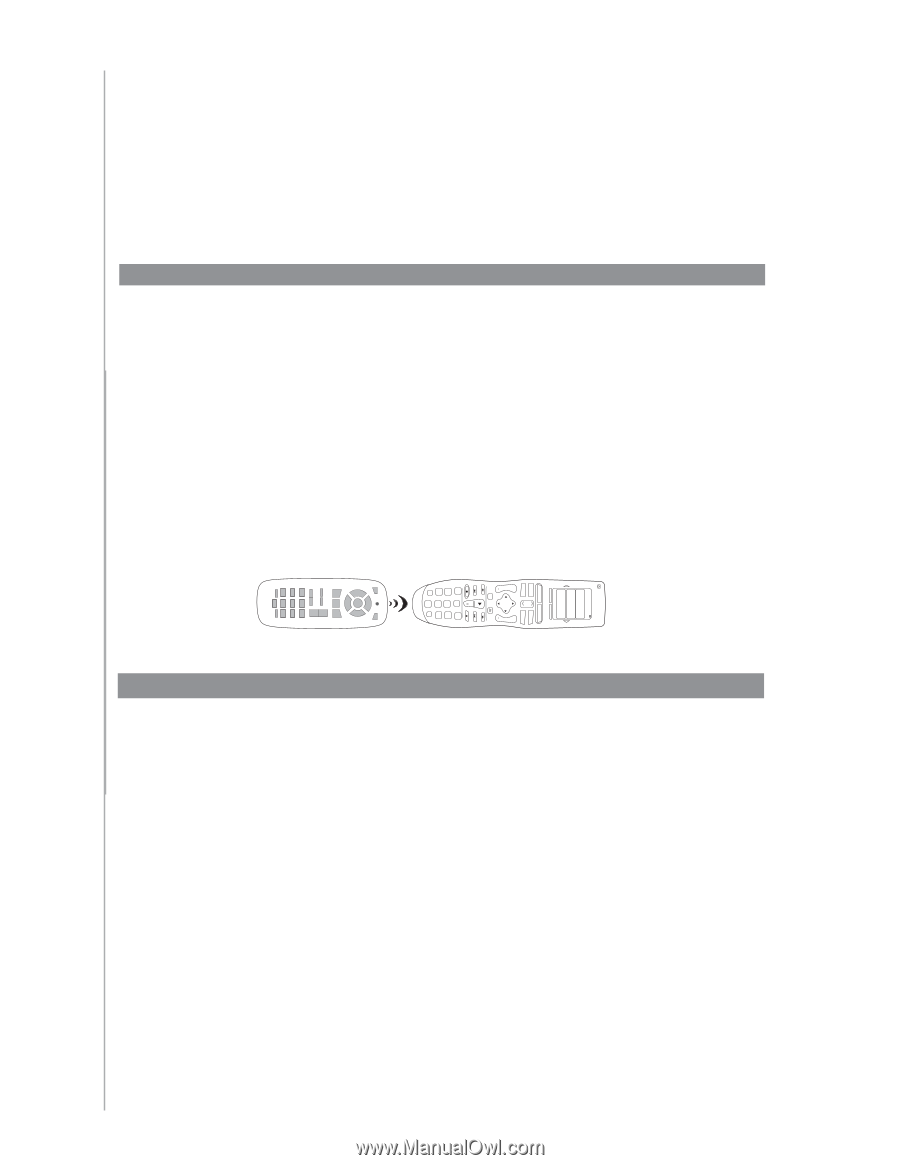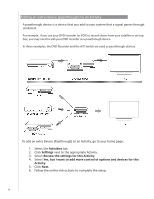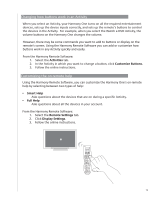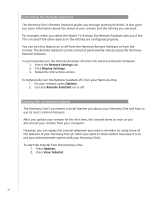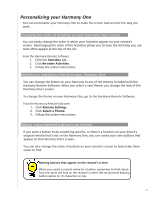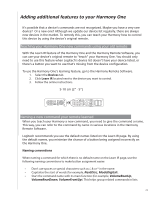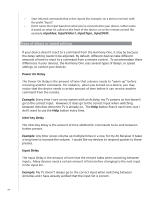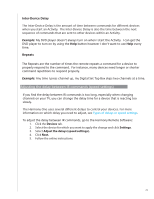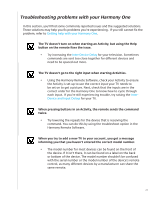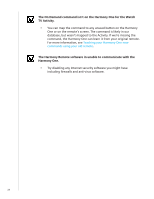Logitech 915-000035 User Manual - Page 23
Adding additional features to your Harmony One
 |
UPC - 097855046673
View all Logitech 915-000035 manuals
Add to My Manuals
Save this manual to your list of manuals |
Page 23 highlights
Off My Activities 1/2 pages Options Activities Menu Exit + Vol Replay 1 4 * ghi jkl 7 pqrs clear OK 2 abc 5 8 tuv 0 Adding additional features to your Harmony One It's possible that a device's commands are not recognized. Maybe you have a very rare device? Or a new one? Although we update our device list regularly, there are always new devices in the market. To remedy this, you can teach your Harmony how to control this device by using the device's original remote. Teaching your Harmony One new commands using your old remote With the Learn IR feature of the Harmony One and the Harmony Remote Software, you can use your device's original remote to "teach" your Harmony One. You should only need to use this feature when Logitech's device list doesn't have your device listed, or there's a button you want to use that's missingTfhroemHatrhmeodneyvoicnee icsoanlwfigayusraletaiornni.ng new tricks! To use the Harmony One's learning feature, go to the Harmony Remote Software. 1. Select the Devices tab. 2. Click Learn IR located next to the device you want to control. 3. Follow the online instructions. 5-10 cm (2" - 5") Naming a new command your remote learned When you teach your Harmony a new command, you need to give the command a name. This way, you can refer to the command by name in various locations in the Harmony Remote Software. Logitech recommends you use the default names listed on the Learn IR page. By using the default names, you minimize the chance of a button being assigned incorrectly on the Harmony One. Naming conventions When naming a command for which there is no default name on the Learn IR page, use the following naming conventions to make button assignment easier: • Don't use spaces or special characters such as /, & or * in the name. • Capitalize the start of words (for example, NextDisc, ModeDigital). • Start the command name with its main function (for example, VolumeRearUp, VolumeRearDown, VolumeFrontUp). This helps group related commands in lists. 23 Tue 4:51 Devices Help Info Guide Skip 3 def 6 mno 9 wxyz E enter + Ch