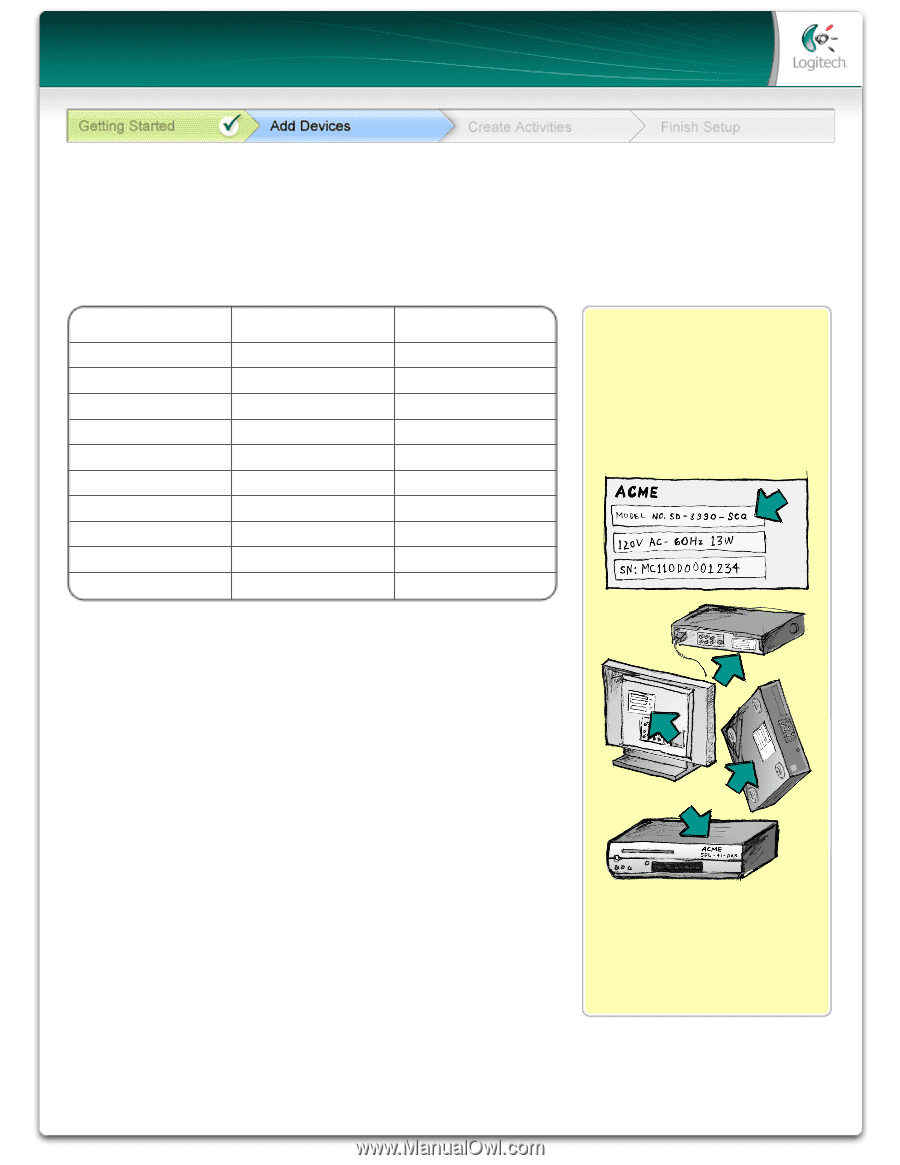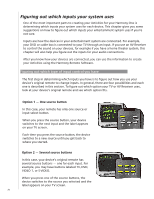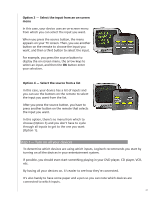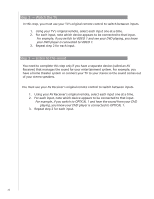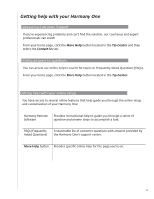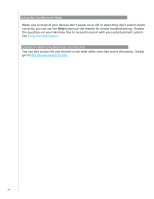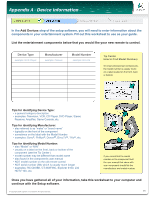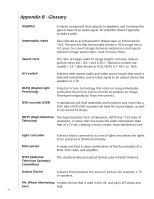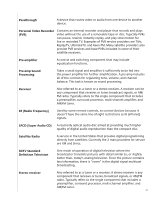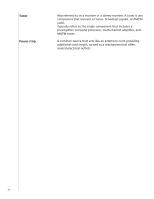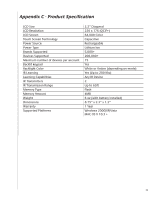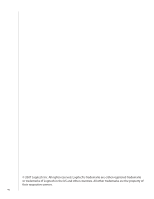Logitech 915-000140 User Manual - Page 35
Appendix A - Device Information, Add Devices
 |
UPC - 097855064653
View all Logitech 915-000140 manuals
Add to My Manuals
Save this manual to your list of manuals |
Page 35 highlights
Appendix A - Device Information In the Add Devices step of the setup software, you will need to enter information about the components in your entertainment system. Fill out this worksheet to use as your guide. List the entertainment components below that you would like your new remote to control. Device Type example: DVD Player Manufacturer example: Pioneer Model Number example: DV-414 Tip Center How to Find Model Numbers On most entertainment components, the model number is usually found on a label located on the front, back or bottom. Tips for identifying Device Type: • a general category description • examples: Television, VCR, CD Player, DVD Player, Stereo Receiver, Amplifier, Game Console, etc. Tips for identifying Manufacturer: • also referred to as "make" or "brand name" • typically on the front of the component • sometimes on the label with the Model Number • examples: Sony®, Phillips®, Denon®, DirecTV®, TiVo®, etc. Tips for identifying Model Number: • also "Model" or "M/N" • usually on a label on the front, back or bottom of the component (see the Tip Center ) • model number may be different than model name • also found in the component's user manual • NOT model number on the old remote control • NOT serial number (SN) which is usually much longer • examples: RC-QN3BK, CT-36XF36C, Explorer 3100, L32 HDTV 10A, etc. If you cannot find the model number on the component itself, the user manual that came with your component should list the manufacturer and model number. Once you have gathered all of your information, take this worksheet to your computer and continue with the Setup software. © Copyright 2006 Logitech or its licensors. All rights reserved. 35