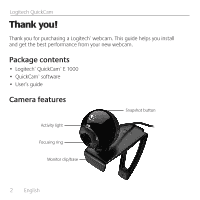Logitech 960-000343 Manual - Page 5
Congratulations, Using the QuickCam software
 |
UPC - 097855056283
View all Logitech 960-000343 manuals
Add to My Manuals
Save this manual to your list of manuals |
Page 5 highlights
User's Guide Congratulations Your camera is now set up and ready to go! There are many ways to enjoy using your new webcam, including • Making free video calls to friends and family. (Installation and use of an instant messaging application is required. Click in the QuickCam software to learn more.) • Taking still photos or recording videos to share or e-mail. • Adding videos to your E-bay auctions (see www.logitech.com/videosnap). • Uploading your videos to YouTube™ with a few "clicks." Using the QuickCam software To start the Logitech® QuickCam® program, do either of the following: • On your desktop, double-click the QuickCam® icon. - or• In the lower-right corner of your desktop in the taskbar, click the QuickCam® icon. English 5

English
5
User’s Guide
Congratulations
Your camera is now set up and ready to go!
There are many ways to enjoy using your new webcam, including
Making free video calls to friends and family. (Installation and use of an
•
instant messaging application is required. Click
in the QuickCam software
to learn more.)
Taking still photos or recording videos to share or e-mail.
•
Adding videos to your E-bay auctions (see
•
www.logitech.com/videosnap
).
Uploading your videos to YouTube
•
™
with a few “clicks.”
Using the QuickCam software
To start the Logitech
®
QuickCam
®
program, do either of the following:
On your desktop, double-click the
•
QuickCam
®
icon.
- or-
In the lower-right corner of your desktop in the taskbar,
•
click the
QuickCam
®
icon.