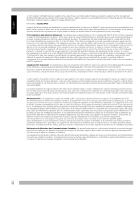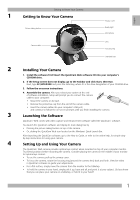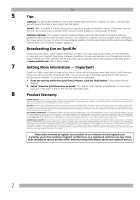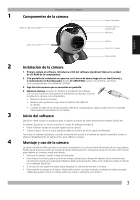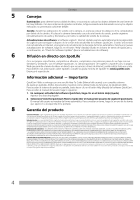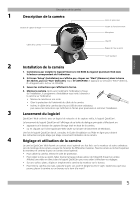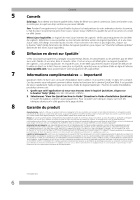Logitech 961119-0403 Manual - Page 3
Getting to Know Your Camera, Installing Your Camera, Launching the Software, Setting Up and Using - quickcam
 |
UPC - 097855008503
View all Logitech 961119-0403 manuals
Add to My Manuals
Save this manual to your list of manuals |
Page 3 highlights
English Getting to Know Your Camera 1 Getting to Know Your Camera Picture taking button Camera cable Privacy cover Ready light Microphone Lens Focusing ring Standard base 2 Installing Your Camera 1. Install the software first! Insert the QuickCam Web software CD into your computer's CD-ROM drive. 2. If the Setup screen does not display, go to the Taskbar and click Start, then Run. Next, type D:\SETUP.EXE and press the Enter key, where D: is the drive designation of your CD-ROM drive. 3. Follow the on-screen instructions. 4. Assemble the camera. After you reboot your system at the end of software installation, Setup will prompt you to connect the camera cable to your computer: • Mount the camera on its base. • Remove the protective cap from the end of the camera cable. • Insert the camera cable into your computer's USB port, and continue to follow the on-screen prompts until you finish installing the camera. 3 Launching the Software QuickCam® Web comes with video capture and enhancement software called the QuickCam® software. You launch the QuickCam software and display its main dialog box by • Pressing the picture taking button on top of the camera. • Or, clicking the QuickCam Web icon located on the Windows® Quick Launch Bar. After launching the QuickCam software, go to the How to Guide, or refer to the online help, for simple stepby-step instructions for using your camera. 4 Setting Up and Using Your Camera The QuickCam® Web camera provides optimal eye contact when mounted on top of your computer monitor. Try several positions before mounting the camera. Consider placing the camera in the middle of your monitor for optimal eye contact. • To use the camera, pull up the privacy cover. • To focus the camera, rotate the focusing ring (around the camera lens) back and forth. View live video in QuickCam software to guide your adjustments. • For a flat surface, simply move the camera from the monitor to the tabletop. • To hold the camera in your hand, simply pick it up, base and all, and point it at your subject. Did you know that you can place your camera on a tabletop, or hold it in your hand? 1